Grid Context Menu
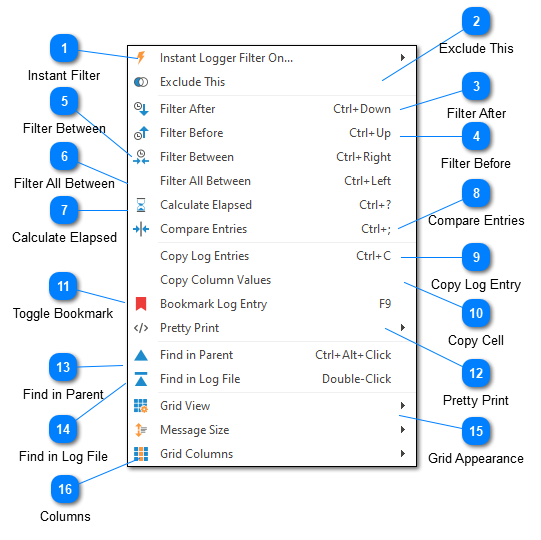
The grid context menu is available by right clicking on a row in the log entries grid. Note that the actions available in the grid context menu will change depending on the column where the right-click action occurred.
Instant Filter
An "instant" filter is a filter which will be created without any further configuration. In this example the type of instant filter is a thread filter. Selecting this option would therefore create a thread filter at the level of the current log entry. For example, if the current log entry is at thread '5' then this command would create a new thread filter for thread '5'.
Note that in some cases, we may need to select where in the filter hierarchy the filter should be applied. Should we apply it to the log file? Or to the current filter? Or, perhaps, a child filter?
Exclude This
Exclude filters work the same as the "instant" filter described above, but the filter created will be an Exclude rather than an Include. This means the generated view will not contain the selected text in the given column.
Filter After
Reads the time of the currently selected log entry and creates a new Date Filter showing everything which occurred after that time.
Filter Before
Reads the time of the currently selected log entry and creates a new Date Filter showing everything which occurred before that time.
Filter Between
When two or more log entries are selected this command will determine the start and end time of the log entries and create a new Date Filter showing everything in the current view which occurred between the selected times.
Filter All Between
Filtering "all" between is the same as filtering between, but the "all" command will be executed against the root log file rather than the current view. Therefore, the filter generated by this command will contain all log entries in the log file between the two selected dates.
Calculate Elapsed
Calculates the amount of time that has elapsed between the two selected log entries.
Compare Entries
If you have configured LogViewPlus to use a compare tool (like WinMerge) the Compare Log Entries command will open the two selected log entries using your configured tool. This is helpful for quickly determining the difference between two log entries.
Copy Log Entry
Copies the currently selected log entry to the clipboard. Note that the copied log entry will be the full log entry as it would have appeared in a text editor.
Copy Cell
Copies the currently selected cell to the clipboard.
If multiple rows are selected, this command will be called "Copy Column Values". All column values in the selection will be copied to the clipboard with one value per line.
Toggle Bookmark
Adds or removes a bookmark to the currently selected log entry. Note you can also add or remove bookmarks by double-clicking in the row selection column.
Pretty Print
Sets the pretty print display format for all log entries currently selected in the grid.
Find in Parent
This command will find the currently selected log entry in the parent log file or filter.
Find in Log File
This command will find the currently selected log entry in the original log file.
Grid Appearance
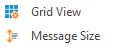
Grid appearance commands can be used to control the display of the log entry grid. Please see the view toolbar documentation for more information.
Columns
The columns command can be used to quickly add or remove a column. Selecting this command will open a further set of menu items each of which represents a grid column. Currently visible columns will have a check next to them.