SQL Drill Down Query
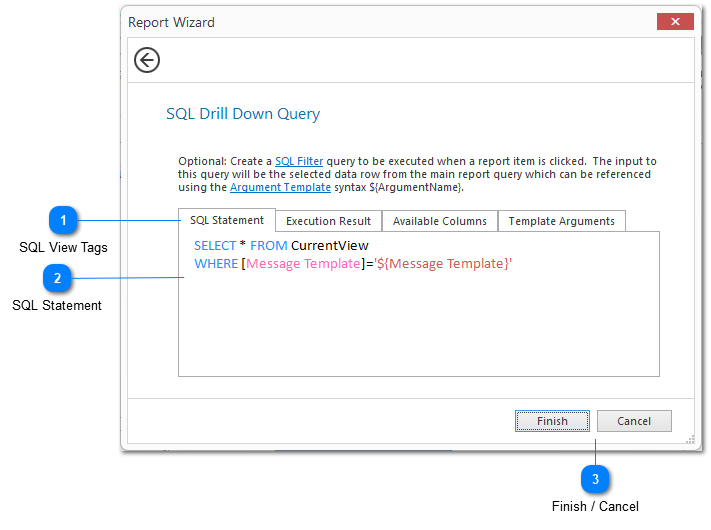
The SQL Query step allows you to create a SQL statement which will be used to gather the data displayed in your report. Find out more about using SQL statements in LogViewPlus.
SQL View Tags
The SQL view tabs can help you write your SQL statement. There are four different views:
1. The SQL Statement tab is an input box where you can write your SQL select statement.
2. The Execution Result view shows the results you will get when your SQL statement is executed. SQL statement execution occurs automatically when this tab is selected.
3. The Available Columns tab can be used to display the names of the data source columns in the current view. You can also display the names of the available columns by pressing CTRL+Period in the SQL Statement view.
4. The Template Arguments tab displays the columns returned by the Report SQL Query as well as the values extracted from the first row of the query return value. The Argument Names can be used as parameters in the SQL Statement discussed below.
SQL Statement
The SQL statement provided here will be used to drill down into the report data. Typically, this is done by double click on item in a chart, or clicking on a hyperlink in a grid. See LVP SQL for more information on the supported SQL syntax.
The SQL statement provided here can optionally reference an argument using the Argument Template syntax. Available arguments are shown in the Template Arguments tab discussed above. Before drill down query execution, LogViewPlus will consider the data row the user is trying to access and make this data available for as a template argument. Template arguments can be tested by clicking on the Execution Results tab discussed above.
Finish / Cancel
The Finish button will save your changes, exit the wizard, and update the target dashboard.
The Cancel button exits the report wizard. Changes will not be saved.