Bookmark Commands
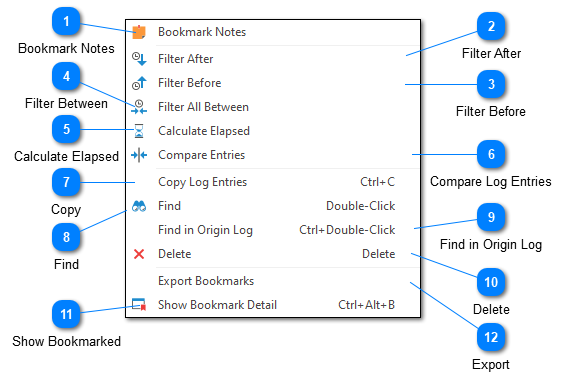
The bookmark commands context menu is available when you right-click on the bookmark in the bookmarks toolbar.
Bookmark Notes
Bookmark notes allow you to associate a given log entry with a block of free-form text. Depending on the state of the current log entry, the bookmark notes command will either convert the current bookmark or display the already set bookmark notes.
Filter After
Reads the time of the bookmarked log entry and creates a new Date Filter showing everything which occurred after that time.
Filter Before
Reads the time of the bookmarked log entry and creates a new Date Filter showing everything which occurred before that time.
Filter Between
When two or more bookmarks are selected this command will determine the start and end time of the underlying log entries and create a new Date Filter showing everything which occurred between the selected times.
Calculate Elapsed
Calculates the amount of time that has elapsed between the two selected bookmarks.
Compare Log Entries
If you have configured LogViewPlus to use a compare tool (like WinMerge) the Compare Log Entries command will open the log entries of the two selected bookmarks using your configured tool. This is helpful for quickly determining the difference between two bookmarked log entries.
Copy
The copy commands are used to copy data to the Windows clipboard. You can either copy the full log entry as it was originally written or you can copy a particular cell within the grid. Copying cells is particularly helpful if you intend to create a text filter from the cell data.
Find
Finds the currently selected bookmark in the current log file. This action is the same as double-clicking on the bookmark.
Find in Origin Log
Finds the currently selected bookmark in the log source file log file.
Delete
Permanently deletes the currently selected bookmark. Any notes associated with the bookmark will also be deleted.
Show Bookmarked
The show bookmark detail command opens the docked bookmark view.
Export
Saves all current bookmarks to a log file in your Windows Temp directory. This log file is then opened in LogViewPlus using a predefined pattern. This is helpful when you want to quickly view all log entries associated with your bookmarks. It can also be helpful if you need to remember the bookmarks you have created.