Report SQL Query
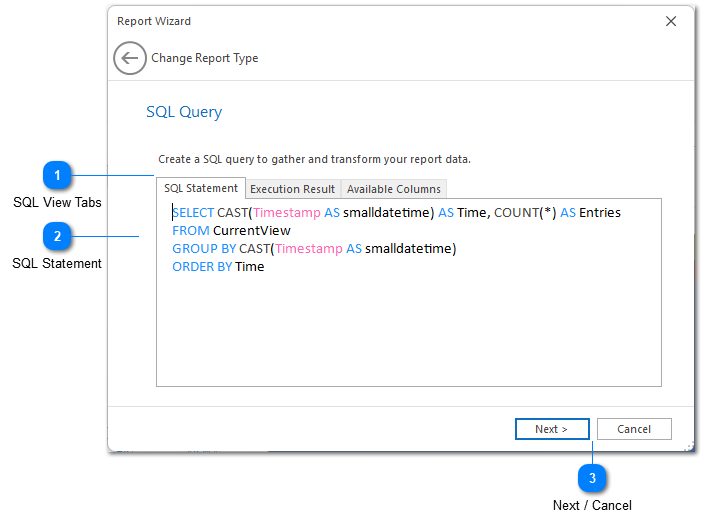
The SQL Query step allows you to create a SQL statement which will be used to gather the data displayed in your report. Find out more about using SQL statements in LogViewPlus.
SQL View Tabs
The SQL view tabs can help you write your SQL statement. There are three different views:
1. The SQL Statement tab is an input box where you can write your SQL select statement.
2. The Execution Result view shows the results you will get when your SQL statement is executed. SQL statement execution occurs automatically when this tab is selected.
3. The Available Columns tab can be used to display the names of the data source columns in the current view. You can also display the names of the available columns by pressing CTRL+Period in the SQL Statement view.
SQL Statement

The SQL statement provided here will be used to gather the data to be displayed in your chart. See LVP SQL for more information on the supported SQL syntax.
Next / Cancel
The Next button progresses the Report Wizard to the Report Settings stage.
The Cancel button exits the report wizard. Changes will not be saved.