SMTP Provider
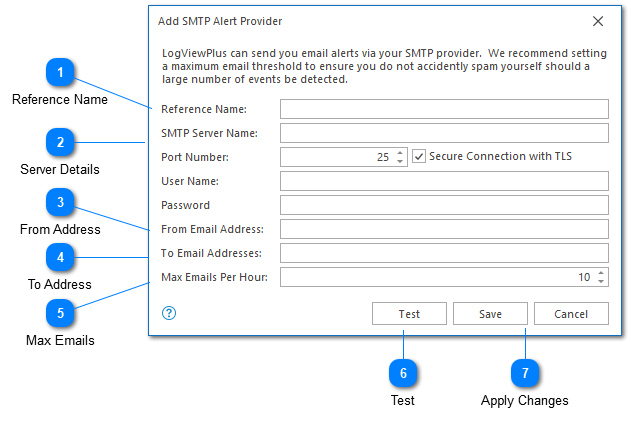
The SMTP notification provider configuration screen is used to create a new SMTP alert. To create an SMTP alert you must have permission to use an external SMTP server.
Reference Name
The reference name is used to identify this SMTP provider alert. This name will be used when selecting a provider in the add notification dialog.
Server Details
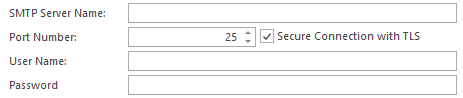
The server details configuration is where you will provide all details necessary to establish a connection with your SMTP server.
From Address
The From Address will be used to mock the source of the alert email. Note that, just like any other email, you will be able to reply to the SMTP alerts. We therefore recommend using a valid From address. However, LogViewPlus does not ensure that the From address is valid.
To Address
The To Address specifies where the alert should be sent. This field is required.
Max Emails
When setting up an SMTP provider alert it's important to keep in mind that sometimes log events happen more frequently than we initially anticipated.
The max emails per hour field allows you to specify a threshold beyond which no more emails will be sent. This is a useful feature to ensure that you do not accidentally spam the target recipient. Note however that if the same SMTP provider is used to monitor multiple filters then these filters will share a common threshold.
Test
The test command can be used to send an SMTP email message using the configuration provided. We always recommend testing your configuration before setting up your alerts.
Apply Changes
Once you are happy with your SMTP alert configuration you can press the 'OK' button to save the configuration. Alternatively the 'Cancel' command can be used to return to the LogViewPlus application settings.