Add Notification
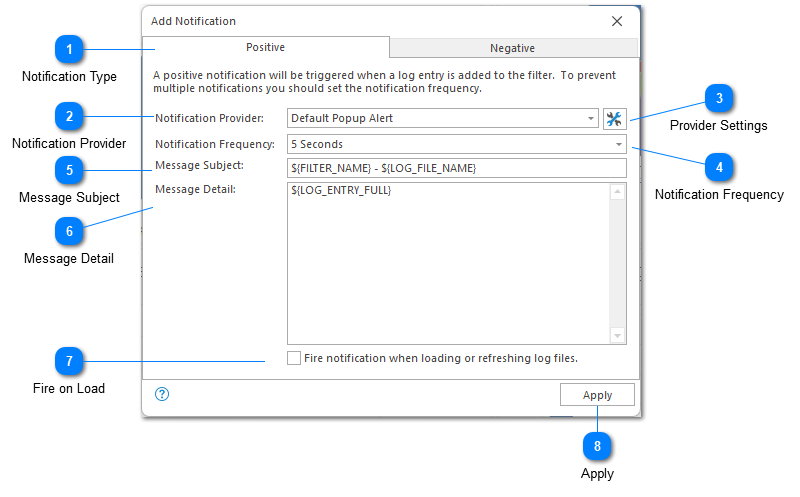
You can add a notification to a filter by clicking on the notify command in the log entries toolbar. The notify command will bring up the add notification dialogue which allows you to configure the notification.
Notification Type
Notifications can be either positive or negative. Positive notifications trigger events when a new log entry is detected by the filter. Negative notifications trigger events when a new log entry has not been detected after some period of time and again when log entries are restarted.
Configuration of negative notifications is very similar to the positive notification configuration discussed here.
Notification Provider
The notification provider tells LogViewPlus how a notification should be delivered. Notification providers are configured in application settings. Configuration of notification providers will be covered in the following sections.
Provider Settings
Opens the Notification Provider settings.
Notification Frequency
Notification frequency determines how often a notification should be activated. This is important to consider if you are adding a notification to a filter which may be triggered repeatedly over a short time.
A notification can only be fired once within the notification frequency time window.
Message Subject
The subject that should be displayed by the notification provider. The subject should be a short message. Subjects can be parameterized and using argument templates.
Message Detail

The message that should be displayed by the notification provider. Note that the message can be parameterized using argument templates.
Fire on Load
When checked, this will cause the notification events to be triggered as the file is being loaded or refreshed. By default, events will fire only when the file is in tail mode.
Apply
Once you are happy with your notification configuration you can click Apply to add the notification to the filter.
If a filter has a notification it will be shown with a notify icon next to it. Double-clicking on the notify icon will bring up the Edit Notification dialog. This dialog will be the same as the Add Notification dialogue discussed above with the exception that it also includes a Delete command at the bottom of the view. The Delete command can be used to remove the notification from the filter.