Log Management
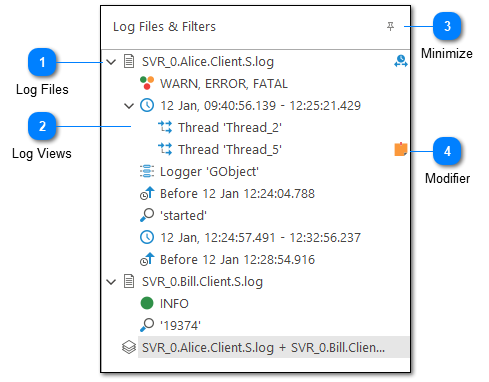
On the far left of LogViewPlus window, you should see a tree list which shows you all of the files and views you currently have open. You can use this list to navigate between log files.
Note that this list represents a hierarchy of views on your log file. The element at the base of the hierarchy represents all entries in the log file. As you move away from the base element each generation will have an increasingly focused view of the current log file. Each new generation will have a subset of the log entries available in the previous generation. As you navigate between views LogViewPlus attempts to keep your current record in focus. This allows you to easily view records which were written before and after the current entry - even when moving between views.
Log Files
Root items represent log files. The root items always contain all log entries available the log file.
Log Views
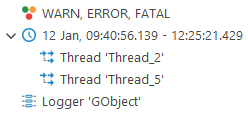
Views can be thought of as child log files. They do not contain all records available in the log file. The views work by filtering out some items. Note the child views contain a subset of their parent. Therefore each successive generation narrows the records available.
Minimize
The minimize command can be used to hide the file management tree. This dedicates more screen room to the log entry grid.
Once minimized, the file management tree can be restored either by clicking on the minimize command again or by double-clicking on the log files panel.
Modifier
You may see an image to the right of the log file or filter. This image is called the 'modifier' and is used to indicate additional settings. In the example above, a Time Offset has been applied and a Note has been added to the filter Thread 'Thread_5'. Other modifiers include Rules and Notifications. Double clicking on the modifier will bring up the appropriate configuration.