First Look
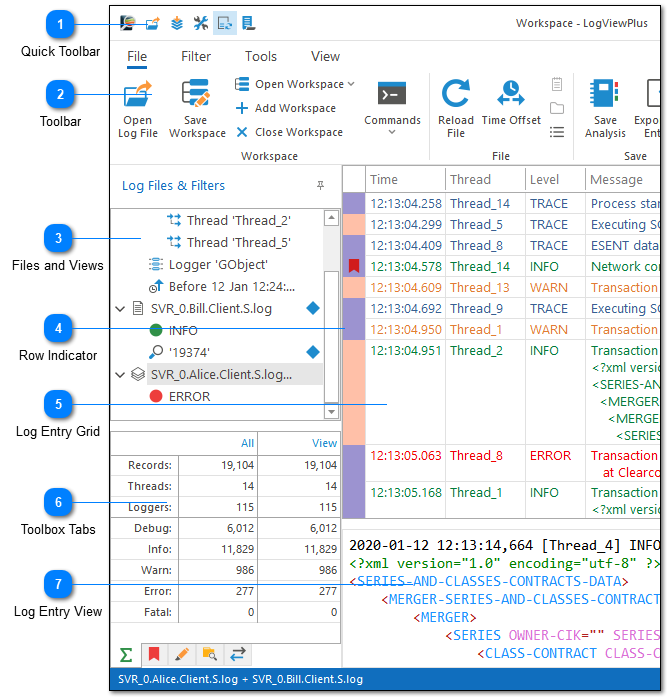
Once you open a log file in LogViewPlus the application should look similar to the above screenshot. LogViewPlus can be thought of as seven distinct areas.
Quick Toolbar
The quick toolbar allows easy access to common functions like a opening file, merging files and managing auto-scroll.
Toolbar
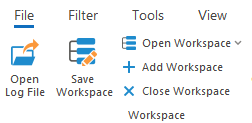
The application toolbar contains commands and actions you can use to work with your log files.
Files and Views
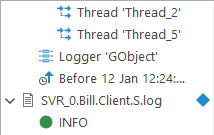
On the far left of the screen is a tree list which shows all of the files and views you currently have open. You can use this list to navigate between log files and filter results.
This list represents a hierarchy of views on your log file. The element at the root of the hierarchy represents all entries in the log file. As you move away from the root element each generation will have an increasingly focused view of the current log file. Every new generation contains a subset of the log entries available in the previous generation. These filters can be thought of as combined search results. Double-clicking on a filter result will find the original log entry in the root log file.
Also, note that as you navigate between views LogViewPlus attempts to keep your current record in focus. This allows you to easily view records which were written before and after the current entry when moving between views.
Row Indicator
The row indicator is used to display additional details about the given log entry. For example, colors in the row indicator bar will appear by default when viewing a merged file. Each distinct color represents a different file. This makes it easy to see at a glance which log entries were written by the same log file. Hovering in the row indicator will display a tooltip with the full path to the source log file. There is also a Log File Name column where you can see the name of the file responsible for the log entry. This column is hidden by default.
The row indicator is also used to show bookmarked log entries where applicable.
Log Entry Grid
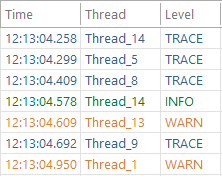
The log entry grid is the heart of LogViewPlus. You can use this grid to easily view the log entries in your log file. This grid is color-coded based on the log level. LogViewPlus supports five different primary log levels: Debug, Info, Warn, Error and Fatal. Primary log levels are immutable, but secondary log levels can be configured.
Toolbox Tabs
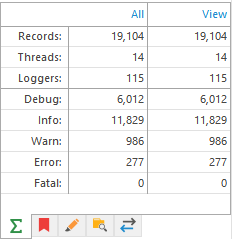
The toolbox tab allows easy navigation between different LogViewPlus functional areas. These areas include statistics, bookmarks, highlights, directory monitors, file transfers, and notes.
The tab shown is the statistics grid which can be used to give you an idea of how many elements are in your log file. It's designed to give you a quick idea of how data is distributed in your log file as well as an overview of the available information.
Log Entry View
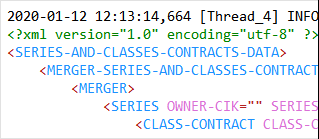
At the bottom of the application you'll find a text box which contains the original log entry as it would appear in the text file. This log entry will change based on your selection in the log entry grid. Selecting multiple log entries in the grid will display multiple entries in the Log Entry Panel.
The log entry can be color coded based on predefined syntax highlight settings. Right-clicking the original entry will bring up the Log Entry Menu which allows you to change the syntax highlighting style.