Log Entry Menu
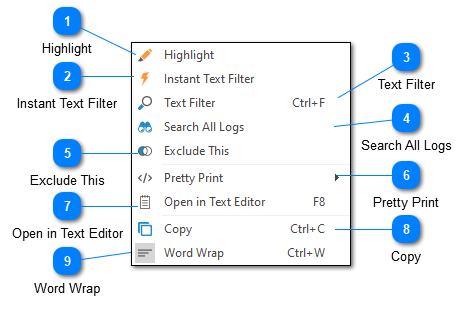
When you right-click on the log entry box which is located just below the log entry grid you will be presented with the log entry menu shown above.
Highlight
The highlight command can be used to create a highlight from the currently selected text.
Instant Text Filter
The instant text filter will immediately create a text filter from the currently selected text. Note that you will not be given an opportunity to configure the text filter the forward is created.
Text Filter
The text filter command will create a new text filter from the currently selected text. This command will give you the opportunity to configure the text filter before it is created.
Search All Logs
Searches all open log files for the selected text. Results will be displayed in the Search Results window.
Exclude This
Exclude filters work the same as the "instant" filter described above, but the filter created will be an Exclude rather than an Include. This means the generated view will not contain the selected text in the given column.
Pretty Print
The pretty print command can be used for pretty printing and syntax highlighting of the log entry. Currently LogViewPlus supports three types of pretty printing: XML, JSON, and Symbols & Numbers. Alternatively you can also use this command to turn off pretty printing and syntax highlighting for the currently selected log entry.
Open in Text Editor
This command will save the current log entry to a file and open it in your default text editor. The file extension for the new file will be determined based on the pretty print type. This command is useful when viewing very large, individual log entries. For example, a log entry with XML output, or a log entry containing all system environment variables.
If multiple log lines are selected in the Log Entries Grid, then multiple lines will be displayed in the log entry text area. In this case, all log entries will be saved to the new file.
Copy
The copy command copies the currently selected text to the Windows clipboard.
Word Wrap
The word wrap command can be used to turn word wrap on or off. Turning off word wrap can be particularly helpful if the current log entry is formatted by default.