Parser Configuration
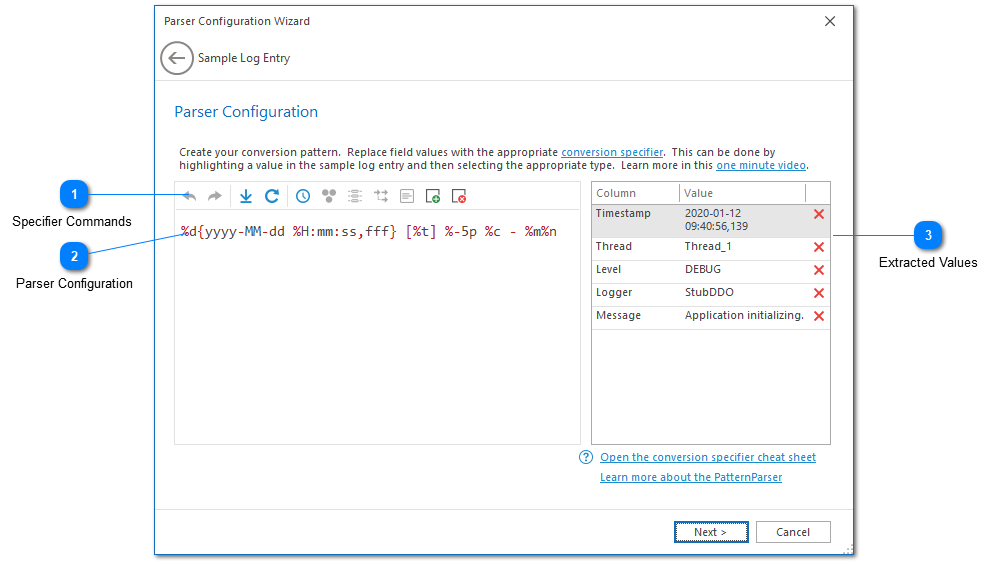
The parser configuration screen is designed to help you quickly create a pattern capable of parsing your log files.
To create a parser configuration, simply highlight a field value and then select the appropriate specifier command. For best results, we recommend moving from left to right across your sample log entry.
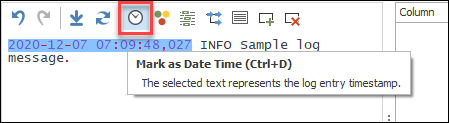
Once a value has been extracted, it will be replaced with the appropriate conversion specifier. The extracted value will be displayed in the Extracted Values grid along with the column name.
If a conversion specifier has already been used it may be disabled on the toolbar. Some conversion specifiers can only be used once. In the above example you can see that the priority column has already been added and therefore this command is disabled in the context menu.
When adding a custom column through the text selection method, you will need to provide a column name. The custom column command is simply a wrapper around the %S conversion specifier.
Finally, when configuring XML or JSON parsers, it is important to note that unused nodes can be removed. These parsers are only concerned with nodes that contain conversion specifiers or have children which contain conversion specifiers.
Specifier Commands
The specifier commands toolbar allows you to extract values from a log entry and replace them with a Conversion Specifier. All toolbar commands can also be accessed on the Parser Configuration Context Menu.
These commands are described in detail in the next section. You can also hover over a command to see a tool tip with a full description.
Parser Configuration
The parser configuration view shows a work in progress version of your parser configuration. If you are familiar with Conversion Specifiers, you can type your parser configuration directly. However, we recommend selecting text and marking it with the specifier command toolbar. For best results, this should be done while progressing from left to right.
Extracted Values
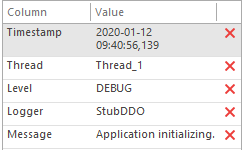
The extracted values grid displays the values that would be extracted from your sample log entry given the parser configuration provided. The column names for the values will also be displayed. Removing a value from the extracted values list will add it back to the parser configuration.