Workspace Menu
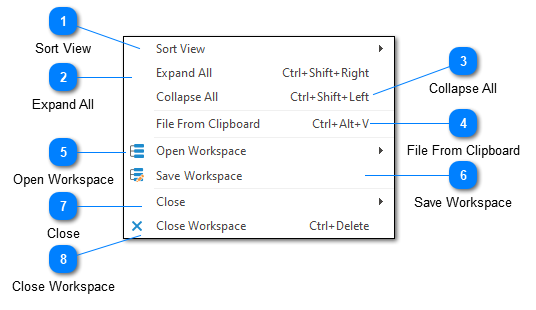
The workspace context menu is available whenever you right-click on an empty area in the log management control.
Sort View
You can sort your workspace either alphabetically (ascending or descending) or by the order in which items were created. Sorting occurs independently at each level of the tree.
Expand All
Expands all levels in the tree.
Collapse All
Collapses all levels in the tree.
File From Clipboard
Writes the clipboard contents to a temporary file and then attempts to automatically parse the file. This command is useful when your log entries are extracted from another program and not yet available as a file.
Open Workspace
The open workspace command will show a list of all saved workspaces. Selecting a workspace will apply it to the current view.
Save Workspace
Saves the current workspace. If the workspace has not previously been saved, you will be prompted to provide a workspace name.
Close
The close command brings up a sub-menu of different close options:
|
Command
|
Description
|
|
Close All
|
Closes all log files, filters, and directory monitors.
|
|
Close All But This
|
Closes all log files and filters except for the selected file.
|
|
Close Source Files
|
Closes all source log files. Available for merge files only.
|
|
Close All Filters
|
Closes all filters across all log files.
|
|
Close View
|
Closes the current view.
|
Close Workspace
Closes all log files, filters, and directory monitors.