Folder Context Menu
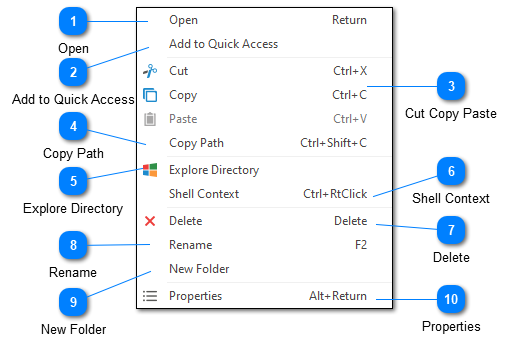
The folder context menu is displayed whenever you right click on a folder in the Log Explorer. Note that some actions may be disabled or hidden when accessing a remote file system.
Open
Opens the currently selected folder in the browser. This action is the same as clicking or on the folder.
Add to Quick Access
Adding a folder to the quick access menu is useful when you frequently access the folder and you want that folder to be available regardless of your recent history settings. Note that removing a folder from the quick access list has no impact on the underlying file system.
Cut Copy Paste
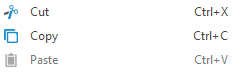
The cut copy and paste commands can be used to copy or move folders. These commands are only available when working with the local file system.
Copy Path
The copy path command can be used to copy the full path to the target directory. When working with remote file systems the full URL to the target will be copied.
Explore Directory
Opens the currently selected directory in Windows Explorer. This command is only available when working with local file systems.
Shell Context
The shell context command can be used to display the Windows Explorer context menu for the selected item. Note that if you select "Open" from the shell context menu LogViewPlus will interpret this to mean that you want to open the file in LogViewPlus as opposed to the Windows configured default application.
Delete
The delete command can be used to remove the selected directory. When working with local file systems deleted items will be moved to your recycle bin. When working with remote file systems deletion is permanent.
Rename
The rename command can be used to rename the selected folder.
New Folder
The new folder command creates a new folder in the target directory.
Properties
The properties command will display the Windows Shell file properties for the selected directory. This command is currently disabled for remote file systems.