Open Database
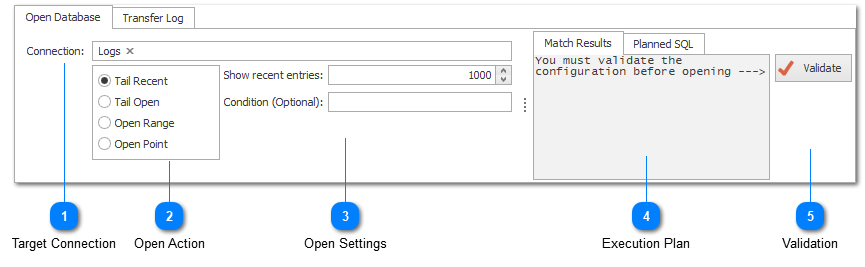
When you select a database in the Log Explorer, you will be presented with the configuration options shown above. These settings allow you to customize the SQL to be executed. You must test the proposed SQL before you will be able to retrieve the data.
Target Connection
The target connection contains a reference to the connection string selected in the Log Explorer.
Open Action
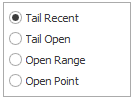
LogViewPlus supports a number of different database open actions. Note that, regardless of the open action type, new log entries will only be retrieved if the database connection has been configured to allow tail.
1. Tail Recent - allows you to retrieve the most recent log entries. The number of entries retrieved is defined by the user.
2. Tail Open - allows you to open all log entries after a user defined point in time.
3. Open Point - allows you to open all log entries between a user defined date range.
Open Settings

The Open Settings will change based on the action type selected (see above).
The Condition field is always available regardless of the open action type. This field allows you to manually enter a conditional which will be included in the SQL to be executed. For example, you might restrict your data set to only records where ColumnName = '%value1%'. Conditions provided must be valid SQL conditional for the table defined in the connection setup. Multiple conditionals can be provided if you also include the operation (AND / OR).
Execution Plan
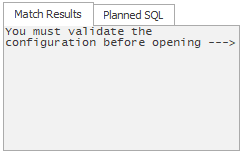
After validation, the match results tab will show the top 5 results returned from your query as well as a count with the number of elements LogViewPlus expects to load. This is just to give you an indication of what LogViewPlus is about to execute.
The Planned SQL tab shows the SQL that will be executed against the database should you decided to open the full results.
Validation
Once you're happy with your database query configuration you can click the validate button. This will verify that the SQL to be executed is valid and any errors will be reported to the user.
You must validate your query to enable full execution. LogViewPlus will disable opening the data set until the query is validated.
Note that if you database query configuration you will need to re-validate.