File Context Menu
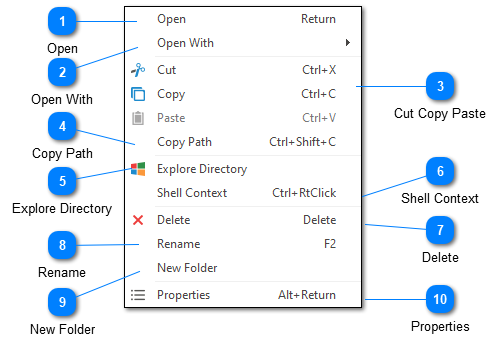
The file context menu is displayed whenever you right click on a file in the Log Explorer. Note that some actions may be disabled or hidden when accessing a remote file system.
Open
Opens the currently selected file in LogViewPlus. This action is the same as double-clicking on the file.
Open With
The Open With command can be used to open a file in another application. The alternative application can either be configured in advance or added at the time the action is taken. If the file exists on a remote machine it will be downloaded before being opened by the target application.
Cut Copy Paste
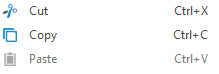
The cut copy and paste commands can be used to copy or move files. These commands are only available when working with the local file system.
Copy Path
The copy path command can be used to copy the full path to the target file or directory. When working with remote files the full URL to the target will be copied.
Explore Directory
Opens the currently selected directory in Windows Explorer. This command is only available when working with local file systems.
Shell Context
The shell context command can be used to display the Windows Explorer context menu for the selected item. Note that if you select "Open" from the shell context menu LogViewPlus will interpret this to mean that you want to open the file in LogViewPlus as opposed to the Windows configured default application.
Delete
The delete command can be used to remove the selected file or directory. When working with local file systems deleted items will be moved to your recycle bin. When working with remote file systems deletion is permanent.
Rename
The rename command can be used to rename the selected file or folder.
New Folder
The new folder command creates a new folder in the target directory.
Properties
The properties command will display the Windows Shell file properties for the selected file or directory. This command is currently disabled for remote file systems.