Navigation Bar
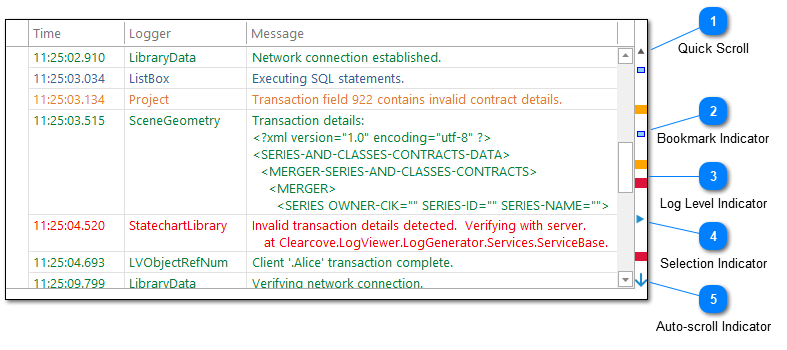
The log level navigation bar is found to the right of the log entries grid. This navigation bar is designed to give you a quick view of your log file.
The idea behind the log level navigation bar is that it shows 100% of your log file. If, for example, your log file had 100 log entries and the log level navigation bar had 100 pixels, then one pixel on the navigation bar could represent one log entry. As your log file grows beyond 100 log entries, the log level navigation bar will fold log entries based on log priority. For example, if your log file had 1000 log entries, then a pixel would represent 10 log entries. If one of those 10 log entries was an error, then the pixel would be red.
Clicking anywhere on the log level navigation bar will take you to the corresponding position in the log file. Right clicking on the log level navigation bar will display the navigation bar context menu.
Note that selecting the bottom of the navigation bar will automatically select the last log entry in the view. This will enable auto-scroll behavior if the log file is currently in tail mode.
Quick Scroll
The gray arrow found at the top and bottom of the log level navigation bar can be used to quickly scroll to the first or last log entry in your log file. Clicking on the gray arrow found at the bottom of the navigation bar scrolls to the last log entry and enables auto scroll. Auto scroll is disabled by selecting any other log entry in the view.
Bookmark Indicator
The bookmark indicator is used to show the location of bookmarked log entries. Clicking on a bookmarked indicator will select the bookmarked log entry.
Log Level Indicator
The log level navigation bar is color coded based on log entry priority. Log entries with the priority less than warning will not be displayed. Fatal and error log entries will be displayed as red. Warnings are displayed as orange.
Selection Indicator
The green arrow in the log level navigation bar is used to indicate the location of the currently selected log entry.
Auto-scroll Indicator
If auto-scroll is currently enabled for the log file, the bottom quick scroll icon will be replaced with a green auto-scroll icon. Auto-scroll can be disabled by selecting any log entry in the view other than the last log entry.