Grouping Log Entries
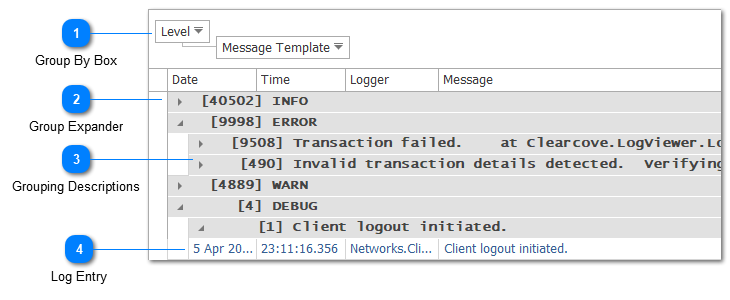
LogViewPlus gives you the ability to group log entries by column. Log entries containing common values for the selected column will be grouped together. To group log entries you can either drag a column into the "Group By" box, or right click on a column and select "Group By This Column".
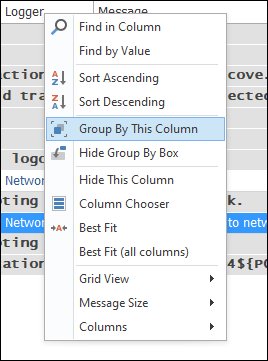
Note that grouping hierarchies are supported. In the above example log entries are grouped by Level first and Message Template second. If you need to group by Message, we recommend using the Message Template column instead. The Message Template column attempts to remove any variables from the message and produce a cleaner report.
Grouping while tailing a log file is possible. However, the groups will expand as new entries are added. This will make reading the data difficult. For this reason, we recommend you disable the tail functionality while grouping.
Finally, note that grouped log entries cannot be saved. If you attempt to save a view with grouping enabled, all groups will be cleared before the file is saved.
Group By Box
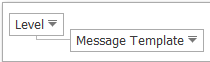
The Group By box shows the columns that are currently grouped. You can add or remove columns to the group by box by dragging and dropping the column headers.
Group Expander
The arrow next to each group can be used to expand all child entries within the group. Note that a group may contain child groups or log entries.
Grouping Descriptions
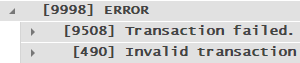
The grouping descriptions give you information about the current groups. This information is broken into two fields. The first field is the number of records contained within the group. This field is enclosed in square brackets. For example, "[128]" would tell us that this group contains 128 log entries.
The second field contains the value for the group. This value is the column value which will be common for all log entries in the group. In the example above, "WARN" is the log level. The two subsequent group values are common messages. This is perhaps more clear if you consider the values in the "Group By" box while interpreting the grouping description.
The font used to display the grouping descriptions will be the same font that is used by the log entry box.
Log Entry
If you drill down far enough in the grouping, you will eventually come to the underlying log entries. These log entries will not display columns which are included as part of the grouping. In the example above the level and message columns are not used when displaying the log entry.