Time Offset
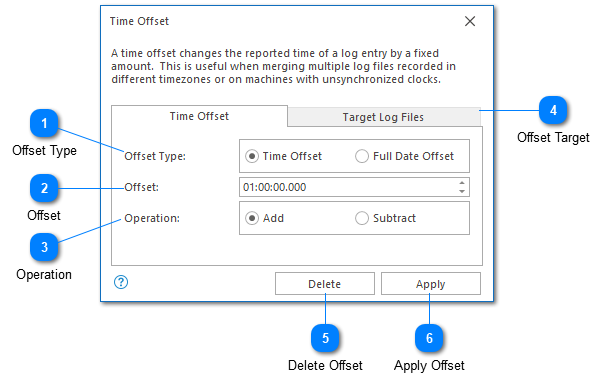
The time offset dialog can be used to modify all timestamps in your log files by a fixed amount. This command is useful when you intend to merge multiple log files but the timestamps of the log files are not in sync. For example, if you need to merge multiple log files which are recorded in local time in different time zones. The command is also useful when log files recorded on different machines are a millisecond or two out of sync.
Once a time offset has been applied to a file, it will be displayed in LogViewPlus with a notification icon indicating that a time offset is in use. You can edit the time offset by double-clicking on the notification icon.
Offsets are shown only in the Log Entry Grid. The original message displayed in the Log Entry View will be unchanged.
Note that this command is not available on merged files or filters.
Offset Type
The offset type is used to determine if the offset should be calculated based on a fixed time period or a relative period between two dates. Changing the offset type changes the form input options.
The offset type will only be visible when creating a new offset. Once created, the 'full date offset' type will no longer be available.
Offset
The offset can be provided in hours, minutes, seconds and milliseconds.
If you would prefer to set an offset to a specific time, you can use the Full Date Offset type. This type will show two full timestamps. The first is a reference point and cannot be modified. The second is the date that you would like to use instead of the reference time provided. The difference between these two timestamps will be used to calculate the time offset.
Operation
The offset action can be either add or subtract depending on if you need to increase or decrease the time interval.
Offset Target
Once your offset has been defined, you can select all of the log files to which it should be applied.
Delete Offset
Deletes the currently applied offset from all log files selected in the "Target Log Files" tab. Files will automatically be refreshed after the offset has been deleted.
Apply Offset
Applies the defined offset to all log files selected in the "Target Log Files" tab. Files will automatically be refreshed after the offset has been applied.
Chapters
Topics
Pages
- Text Filter
- Log Level Filter
- Value Filter
- Date Time Filter
- SQL Filter
- Parse Message Filter
- Custom Parse Filter
- Merge Filter
- Add Template
- Add Workspace
- Save Analysis
- Log File Properties
- Highlight Manager
- Edit Directory Monitor
- Time Offset
- Merge File Editor
- Bookmark Detail
- Search All Logs
- Search Results
- Transform Text
- SQL Scratchpad