SQL Scratchpad
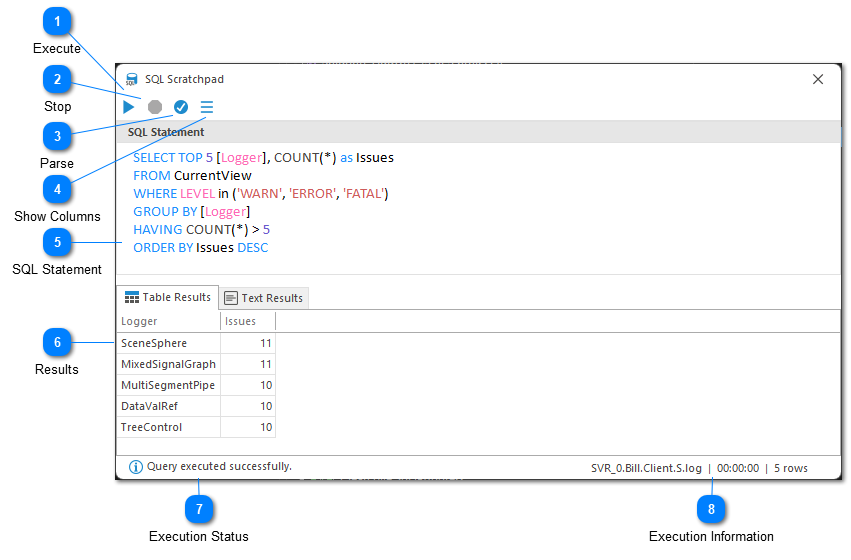
The SQL Scratchpad can be used to quickly experiment with creating your SQL statement. It allows you to parse and execute any SQL SELECT statement against the currently selected view.
Execute
Executes the SQL statement against the currently selected view. The output of the SQL statement will be displayed in one of the Results tabs. If the SQL statement cannot be executed the reason for the failure will be displayed in the Text Results tab.
Stop
Terminates SQL query execution. This command can be helpful if your SQL query is taking too long to execute.
Parse
Parses the provided SQL statement. Parsing a SQL statement is a quick way to detect syntax errors without the overhead of full statement execution.
Show Columns
Displays a popup menu at the cursor location showing a list of all available columns. Selecting a value will insert the column name into the SQL statement.
SQL Statement
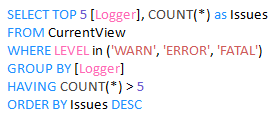
The SQL Select statement to be executed.
Results
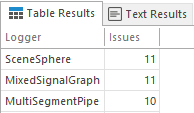
SQL execution results will be displayed in one of the results tabs. The table results tab displays execution results in a table format. The text results tab displays execution results in a text-only format.
Execution Status
The execution status of the SQL query. If query execution failed, or if the execution was terminated abruptly, an appropriate status would be displayed here.
Execution Information
The row count at the bottom of the window displays the number of results retrieved by the SQL statement.
Chapters
Topics
Pages
- Text Filter
- Log Level Filter
- Value Filter
- Date Time Filter
- SQL Filter
- Parse Message Filter
- Custom Parse Filter
- Merge Filter
- Add Template
- Add Workspace
- Save Analysis
- Log File Properties
- Highlight Manager
- Edit Directory Monitor
- Time Offset
- Merge File Editor
- Bookmark Detail
- Search All Logs
- Search Results
- Transform Text
- SQL Scratchpad