Advanced SFTP
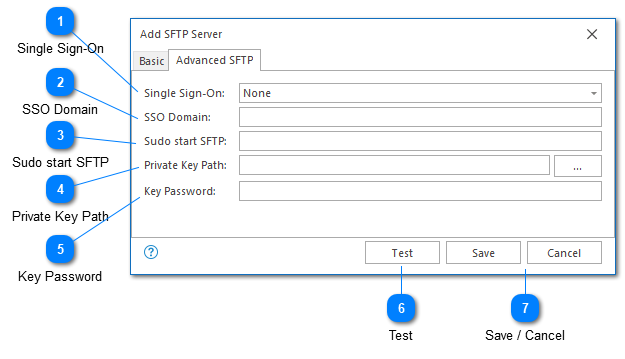
The advanced SFTP configuration options provide alternative authentication mechanisms. This may be helpful if you are SFTP server requires advanced authentication.
Single Sign-On
Single sign-on allows you to use Kerberos or NTLM authentication when connecting to the remote server. This option may be helpful if both the client and server or configured for domain trust.
SSO Domain
The domain used for single sign-on. This option is needed if you are using single sign-on with a username and password. In this case, you need to provide the domain associated with the user.
Sudo start SFTP
A single command that can be executed post login.
The purpose of this command is to allow you to change user before the file transfer session starts. This allows you to login to the server with one account and use another account for file access. For example: sudo su USER -c /usr/lib/sftp-server
You will need to provide a path that is specific to your sftp-server. Common examples include: /bin/sftp-server, /usr/lib/sftp-server and /usr/libexec/openssh/sftp-server.
Behind the scenes, this command works with an SSH session to initialize it before binding into a full SFTP connection. The command provided is the initialization command executed.
Private Key Path
You can use public private key authentication for communication with the server. To do this, you must provide the full path to your private key.
Key Password
The password for the private key provided.
Test
The test command can be used to verify the currently configured server. To do this, a connection with the server will be established. No other actions will be executed.
Save / Cancel
Once you have configured your server, you can use the save command to persist your changes. Once your changes have been saved the configured server should be immediately available in the folder tree view.
Use the "Cancel" command to return to LogViewPlus without saving your changes.