SCP Access
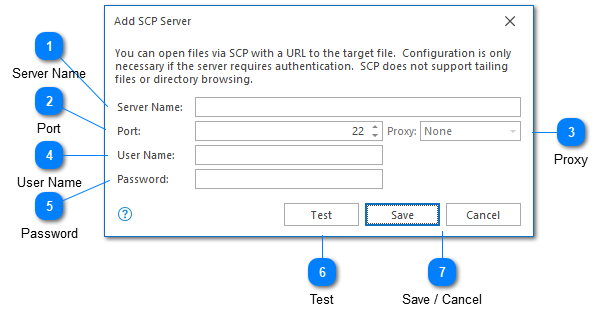
If your remote server does not provide as SFTP or FTP access, you may still be able to access your log files via SCP. The SCP protocol is not recommended because it does not provide the ability to browse directories or tail log files. However, in some situations it may still be a useful option.
In order to download a log file via SCP you will need to provide the full URL to the target file. For example: scp://server:port/path/file.log.
Configuring an SCP server in advance gives you the ability to protect the server authentication credentials. When you provide the URL to download a log file via SCP, LogViewPlus will look at the server and determine if SCP access for that server has been preconfigured. If so LogViewPlus will use the username and password provided when connecting to the remote server.
When connecting to an SCP server for the first time, LogViewPlus will assume that the server's certificate fingerprint is valid and you will not be prompted to accept the certificate. If the certificate fingerprint changes on future connection attempts, you will be prompted to accept the change before your username and password is sent to the server.
Server Name
The target SCP server.
Port
The port used for SSH access on the target server. The default port is usually 22.
Proxy
If you connect to this server through proxy, you will need to select the proxy. This option will only be available if you have preconfigured your proxy server.
User Name
The username that should be used to authenticate with the service.
Password
The password associated with the given username.
Test
The test command can be used to verify the currently configured server. To do this, a connection to the server will be established. No other actions will be executed.
Save / Cancel
Once you have configured your server, you can use the save command to persist your changes. Once your changes have been saved the configured server should be immediately available in the folder tree view.
Use the "Cancel" command to return to LogViewPlus without saving your changes.