SFTP Servers
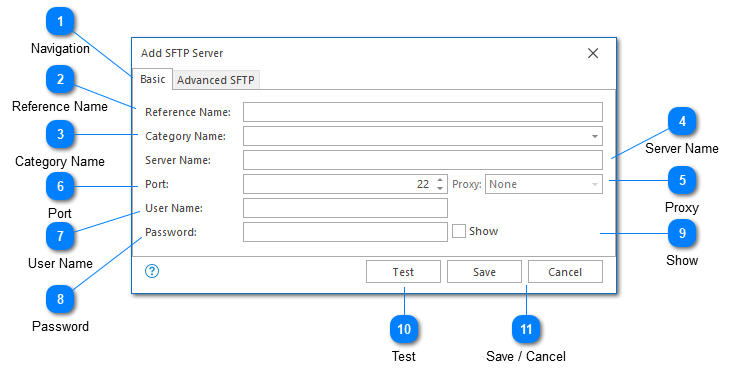
Configuring an SFTP server allows LogViewPlus to browse open and monitor remote log files. The remote server must have SFTP installed and running.
When connecting to an SFTP server for the first time, LogViewPlus will assume that the server's certificate fingerprint is valid and you will not be prompted to accept the certificate. If the certificate fingerprint changes on future connection attempts, you will be prompted to accept the change before your username and password is sent to the server.
Navigation
Navigating between basic and advanced settings is controlled by the tabs at the top of the screen. For most configuration scenarios advanced settings will not be needed.
Reference Name
A reference name can be set to more easily manage and access this configuration. Reference names should be unique. By default, the reference name will mirror the server name. Reference names are also be used by the local log level and automatic template settings.
Category Name
A category name is used to group SFTP connections into a folder in the Log Explorer. This field is not required.
If you have previously configured a server with a category name, this name will be available as a drop-down option. Alternatively you can type a new name into the category text box.
Server Name
The name of the server which is hosting the SFTP process. This can either be a host name or an IP address.
Proxy
If you connect to this server through proxy, you will need to select the proxy. This option will only be available if you have preconfigured your proxy server.
Port
The port number where the service is listening.
User Name
The username that should be used to authenticate with the service.
Password
The password associated with the given username.
Show
Selecting the show text box will display the password in plain text. This option will only be available when adding a new server.
Test
The test command can be used to verify the currently configured server. To do this, a connection with the server will be established. No other actions will be executed.
Save / Cancel
Once you have configured your server, you can use the save command to persist your changes. Once your changes have been saved the configured server will be immediately available in the folder tree view.
Use the "Cancel" command to return to LogViewPlus without saving your changes.