Parser Settings
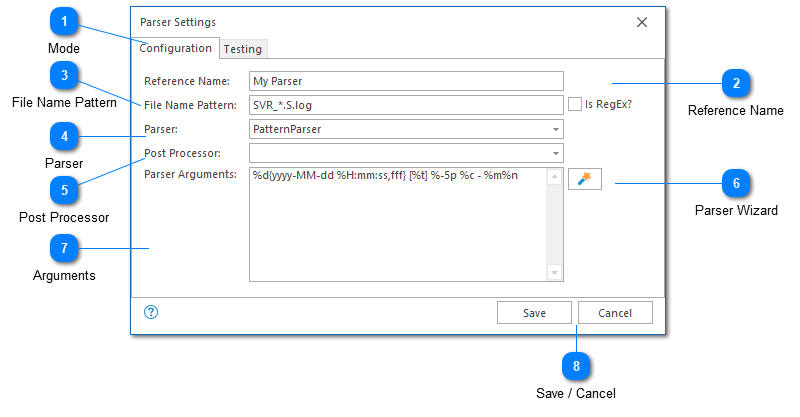
The parser settings dialog is used to create a new parser mapping. A parser mapping is a relationship between a log file name and instructions on how the log file should be parsed. Parsing instructions include setting the parser type and providing any arguments which may be required by the parser.
You can find out more about the Log Parsers available in LogViewPlus. It is also possible to create custom log parsers.
Mode
There are two basic functions of the parser settings dialog.
1. Creating the parser mapping.
2. Testing the mapping to confirm that it is working correctly. Parser testing is discussed in the next section.
Reference Name
The reference name is a user friendly description which is used to identify this parser configuration. Reference names are not required, but are highly recommended as they may be referenced from other parts of the application. For example, when configuring local log levels and automatic templates.
A reference name is required by the application, but if a value is not provided, the file name pattern will be used. Therefore, it is not necessary to explicitly set a reference name.
File Name Pattern
Use the file name pattern text box to specify a pattern which can be used to match the filenames of your application log file. By default, the file name can contain a wildcard character - an asterisk *. This character will match one or more other characters. For example, say the name of your log file has a date suffix, something like MyApp_12.2.16.log. In this case, you could match the date part of the filename using the asterisk wildcard. Your pattern might be MyApp_*.log.
If you want to use the same parser with multiple log files, you can use the pipe character - | - to separate file names. For example, SVR_*.log|*MyOtherApp*.
Usually, the asterisk wildcard is sufficient, but if you find you need more power to match your log file name, then you can use a regular expression instead. To do this, check the "Is Regex?" checkbox to let LogViewPlus know the search needs to be performed differently.
Parser
Select the parser you want to use with the given log files. Find out more about the Log Parsers available in LogViewPlus.
Post Processor
If you have configured LogViewPlus to allow custom plugins, you may see an option to set a post processor. Post processors are discussed later in Custom Extensions.
Parser Wizard
The Parser Wizard can be used to guide you through the process of configuring your log file parser.
Arguments
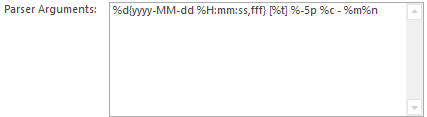
You can use the parser arguments text box to configure the selected parser. Note that different parsers require different configuration. Please see the relevant Log Parser section for more information about how to configure your parser.
The parser arguments text box is optional depending on the type of parser selected. Some log parsers do not need configuration and therefore will not provide a parser arguments option.
If you have written a custom parser and it needs the full path to the target log file, consider using the appropriate target argument template.
Save / Cancel
Once you are done configuring your parser you will need to save your settings. Alternatively, if you're not happy with your parser configuration, you can cancel it.