Application
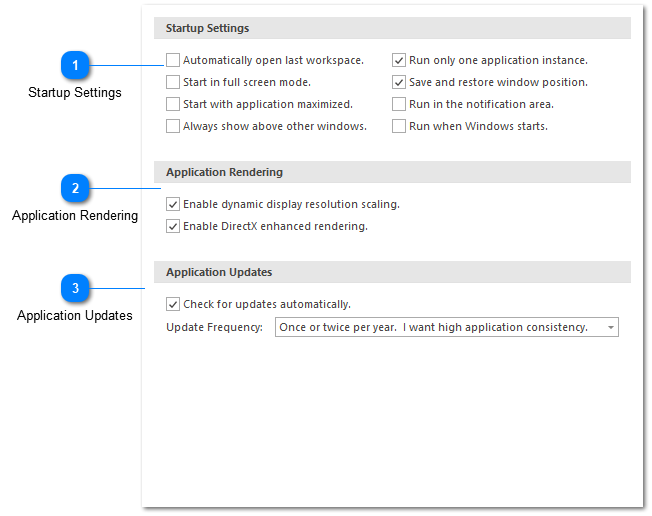
The general settings section contains configuration options which affect the overall behavior of LogViewPlus.
Startup Settings
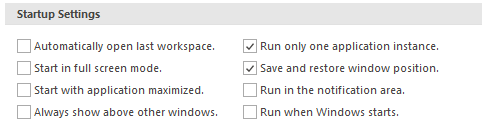
Startup settings allow you to specify:
1. LogViewPlus can automatically open the last known workspace on start-up. This setting is helpful if you frequently work with the same log files.
2. LogViewPlus can start in full screen mode with the ribbon minimized. You can also run LogViewPlus in full screen mode by pressing F11.
3. LogViewPlus can start with the window maximized.
4. LogViewPlus can be shown above other windows. This can be useful if you want LogViewPlus to remain visible on your desktop.
5. LogViewPlus can run as a single application instance. If set, starting the application a second time will cause the first application instance to be displayed. This setting is recommended. If disabled, it is important to note that application settings will be shared between application instances. Therefore writing settings in one instance may override the settings saved by another instance.
6. LogViewPlus can save and restore to the same window position. This setting can only be enabled if you are running LogViewPlus in single instance mode.
7. LogViewPlus can run from the Windows notification area. If enabled, closing LogViewPlus will minimize the application to the notification area. You can exit LogViewPlus by using the appropriate menu command from the notification icon popup menu. This setting can only be enabled if you are running LogViewPlus in single instance mode.
8. You can run LogViewPlus automatically at Windows startup. This is helpful if you want to monitor a workspace for notifications automatically.
All startup settings require an application restart to take effect.
Application Rendering

Application rendering settings give you control over how LogViewPlus should be displayed. These settings are particularly important for users running LogViewPlus on high resolution screens, or on multi-monitor setups with different scaling configurations.
If you are having problems with font size where the application font appears to be dramatically out of proportion, we recommend disabling dynamic resolution scaling.
DirectX enhanced rendering can improve performance and is recommended for most users. However, it may cause issues in some scenarios and is disabled by default.
All rendering settings require an application restart to take effect.
Application Updates

LogViewPlus can check for updates automatically on start-up. Checking for updates automatically may be disabled by an administrator by setting the 'OfflineMode' flag in the application configuration file. This will also disable manual error reporting.
New versions of LogViewPlus are released every one to three months. Beta releases are frequently available and may be updated several times a week. Application update settings allow you to configure how often you would like LogViewPlus to be updated.