Shortcuts
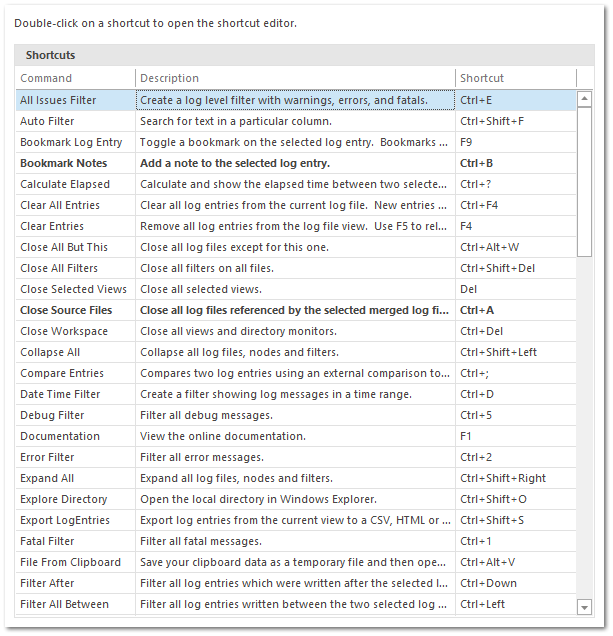
Shortcut settings allow you to override most application shortcuts. Double-click on one of the selected shortcuts to change it.
If an override for a default shortcut exists, it will be displayed in the shortcut grid using a bold font. Custom shortcuts can be deleted to revert to the original default shortcut. For the deletion to take effect, the application will need to be restarted.
The following shortcuts are available by default:
|
Command
|
Shortcut
|
Description
|
|
All Issues Filter
|
Ctrl+E
|
Create a log level filter with warnings, errors, and fatals.
|
|
Auto Filter
|
Ctrl+Shift+F
|
Search for text in a particular column.
|
|
Bookmark Log Entry
|
F9
|
Toggle a bookmark on the selected log entry. Bookmarks make it easy to return to a given log entry.
|
|
Bookmark Notes
|
Ctrl+F9
|
Add a note to the selected log entry.
|
|
Calculate Elapsed
|
Ctrl+?
|
Calculate and show the elapsed time between two selected log entries.
|
|
Clear All Entries
|
Ctrl+F4
|
Clear all log entries from the current log file. New entries will be added if tail is enabled.
|
|
Clear Entries
|
F4
|
Remove all log entries from the log file view. Use F5 to reload the log file. Ctrl+F4 removes all entries from all views.
|
|
Close All But This
|
Ctrl+Alt+W
|
Close all log files except for this one.
|
|
Close All Filters
|
Ctrl+Shift+Del
|
Close all filters on all files.
|
|
Close Selected Views
|
Del
|
Close all selected views.
|
|
Close Source Files
|
Ctrl+Shift+W
|
Close all log files referenced by the selected merged log file view.
|
|
Close Workspace
|
Ctrl+Del
|
Close all views and directory monitors.
|
|
Collapse All
|
Ctrl+Shift+Left
|
Collapse all log files, nodes and filters.
|
|
Compare Entries
|
Ctrl+;
|
Compares two log entries using an external comparison tool such as WinMerge.
|
|
Date Time Filter
|
Ctrl+D
|
Create a filter showing log messages in a time range.
|
|
Debug Filter
|
Ctrl+5
|
Filter all debug messages.
|
|
Documentation
|
F1
|
View the online documentation.
|
|
Error Filter
|
Ctrl+2
|
Filter all error messages.
|
|
Expand All
|
Ctrl+Shift+Right
|
Expand all log files, nodes and filters.
|
|
Explore Directory
|
Ctrl+Shift+O
|
Open the local directory in Windows Explorer.
|
|
Export LogEntries
|
Ctrl+Shift+S
|
Export log entries from the current view to a CSV, HTML or new log file.
|
|
Fatal Filter
|
Ctrl+1
|
Filter all fatal messages.
|
|
File From Clipboard
|
Ctrl+Alt+V
|
Save your clipboard data as a temporary file and then open the file.
|
|
Filter After
|
Ctrl+Down
|
Filter all log entries which were written after the selected log entry.
|
|
Filter All Between
|
Ctrl+Left
|
Filter all log entries written between the two selected log entries.
|
|
Filter Before
|
Ctrl+Up
|
Filter all log entries which were written before the selected log entry.
|
|
Filter Between
|
Ctrl+Right
|
Filter all log entries in the current view written between the two selected log entries.
|
|
Find
|
Ctrl+F
|
Creates a new text search filter.
|
|
Find Next Bookmark
|
Ctrl+Alt+.
|
Find the next bookmark in the current view.
|
|
Find Previous Bookmark
|
Ctrl+Alt+,
|
Find the previous bookmark in the current view.
|
|
Find in Log File
|
Ctrl+Shift+G
|
Find the selected entry in the root log file. Ctrl+Double-Click when in a merge file to find the entry in the originating log file.
|
|
Full Screen
|
F11
|
Toggle full screen mode.
|
|
Goto Parent Entry
|
Ctrl+Alt+Up
|
Finds the selected log entry in the parent view.
|
|
Highlight
|
Ctrl+H
|
Find text entries and highlight them. No filter is applied.
|
|
Highlight - Next
|
Ctrl+OemPeriod
|
Navigate to the next highlight.
|
|
Highlight - Previous
|
Ctrl+Oemcomma
|
Navigate to the previous highlight.
|
|
Info Filter
|
Ctrl+4
|
Filter all info messages.
|
|
Invert Filter
|
Ctrl+I
|
Convert filter from include to exclude or visa versa.
|
|
JSON
|
Ctrl+P, Ctrl+J
|
Pretty print the log entry as JSON.
|
|
Log File Properties
|
Alt+Enter
|
Show properties for the currently selected file.
|
|
Log Level Filter
|
Ctrl+P
|
Create a filter showing a subset of log levels.
|
|
Logger Filter
|
Ctrl+L
|
Create a filter showing log messages from a given logger.
|
|
Merge Filters
|
Ctrl+M
|
Merge multiple filters into a single view.
|
|
Merge Log Files
|
F7
|
Take multiple log files and merge them into a single view.
|
|
Navigate Back
|
Ctrl+OemMinus
|
Navigate back to the previous view.
|
|
Navigate Forward
|
Ctrl+Shift+OemMinus
|
Navigate forward to the next view in the history queue.
|
|
Navigation Reports
|
Ctrl+G
|
Generates reports which can be used to filter your log file.
|
|
Next Filter
|
Alt+Right
|
Return to the previous filter.
|
|
Notify
|
Ctrl+N
|
Adding a notification to a filter ensures you are alerted when matching log entries are detected.
|
|
Numbers Symbols
|
Ctrl+P, Ctrl+N
|
Syntax highlight the symbols and numbers in the log entry.
|
|
Open Log File
|
Ctrl+O
|
Open a log file or datasource.
|
|
Open Parser Mapping
|
Ctrl+Alt+Enter
|
Open application settings and show the current parser mapping.
|
|
Open in Text Editor
|
F8
|
Opens the selected message in your default text editor.
|
|
Parse Message
|
Ctrl+P, Ctrl+M
|
Show data extracted from message templates.
|
|
Parser Editor
|
Ctrl+P, Ctrl+E
|
Edit the parser configuration.
|
|
Parser Wizard
|
Ctrl+P, Ctrl+W
|
The Parser Wizard can help you add or edit a parser configuration for your log file.
|
|
Previous Filter
|
Alt+Left
|
Go back to the previously selected filter.
|
|
Refresh
|
F5
|
Refresh the target log file.
|
|
Rename
|
F2
|
Rename the selected filter or log file.
|
|
Rules
|
Ctrl+R
|
Rules can be used to add an action to a filter.
|
|
SQL Filter
|
Ctrl+Q, Ctrl+F
|
Filter log entries using SQL.
|
|
SQL Scratchpad
|
Ctrl+Q, Ctrl+S
|
Test SQL queries and further explore your log files.
|
|
Search All Logs
|
F3
|
Search all log files. Results will be displayed in the Search Results window.
|
|
Select First Entry
|
Home
|
Select the first entry in the log entry grid.
|
|
Select Last Entry
|
End
|
Select the last entry in the log entry grid. This action will enable auto-scroll by default.
|
|
Settings
|
F12
|
Change program settings.
|
|
Show Bookmark Detail
|
Ctrl+Alt+B
|
Toggles the bookmark detail view.
|
|
Show Context Menu
|
Ctrl+F10
|
Show the context menu for the tree view, log entry grid, or log entry view depending on the current focus.
|
|
Show Diagnostics
|
Ctrl+Alt+F1
|
Show system information. This may be helpful when opening a support request.
|
|
Show Search Results
|
Ctrl+Alt+S
|
Toggles the search results view.
|
|
Start Session
|
Ctrl+S
|
Start filtering new log entries.
|
|
Tail
|
Ctrl+F6
|
Toggle tail on or off.
|
|
Tail Log File
|
F6
|
Track changes in the log file. Ctrl+F6 toggles tailing all files. Auto-scroll by selecting the last row or pressing the 'End' key.
|
|
Text Filter
|
Ctrl+F
|
Create a text search filter.
|
|
Thread Filter
|
Ctrl+T
|
Create a filter showing log messages from a particular thread.
|
|
Unformatted
|
Ctrl+P, Ctrl+U
|
Remove all pretty printing.
|
|
View Next
|
BrowserForward
|
Select the next view.
|
|
View Previous
|
BrowserBack
|
Select the previous view.
|
|
Warn Filter
|
Ctrl+3
|
Filter all warning messages.
|
|
Word Wrap
|
Ctrl+W
|
Enables or disables text wrapping.
|
|
XML
|
Ctrl+P, Ctrl+X
|
Pretty print the log entry as XML.
|