Tail & Scroll
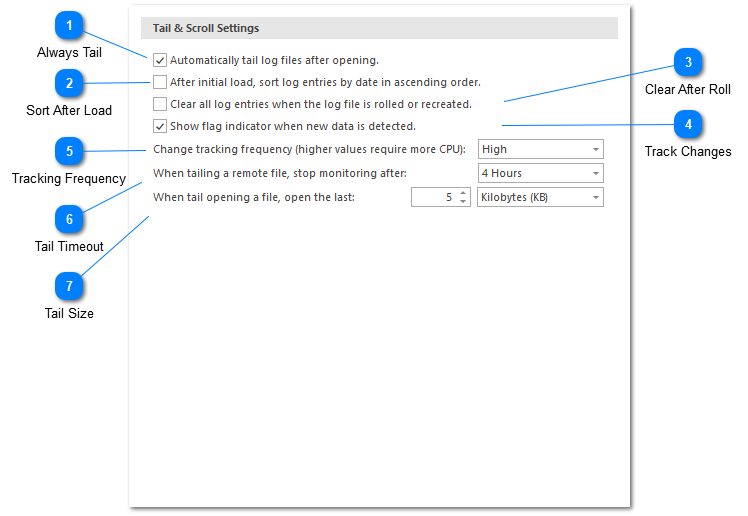
Tail & Scroll Settings allow you to configure how a log file should be tailed.
By default, tail is enabled and auto-scroll is controlled by selecting the last row in the view. If you would like to focus on the last row in the view while navigating back up the filter tree, you can always double-click on a log entry to find it in the main log file.
Always Tail
If enabled, LogViewPlus will automatically tail the log file once it is opened. Disable this check box if you do not frequently tail log files.
Sort After Load
If enabled, your log files do not contain naturally sorted log entries, you have the option of sorting them on load. With this option selected, newer log entries will be located at the bottom of the grid. If the file is in tail mode, new log entries will always be found at the bottom of the grid - regardless of the log entry time stamp. This is to prevent 'lost' entries which are not seen by the user. This setting only applies to log files opened directly by LogViewPlus. It does not apply to merge files which are always sorted on load.
Clear After Roll
If enabled, LogViewPlus should remove all existing entries when a log file is rolled. This is helpful if previous log entries become irrelevant after roll.
Track Changes
If enabled, the new data indicator flag will be shown in the Files & Views tree list.
Tracking Frequency
The frequency LogViewPlus will use when checking a file for changes. Checking the file more frequently requires more CPU which may be an issue on low-power machines like laptops.
Tail Timeout
The time in which LogViewPlus will monitor a remote log file after the file has been opened. Note that monitoring remote log files requires polling the server for changes via SFTP or FTP.
Tail Size
The default log file tail size. When tail opening a log file, you will have the option of overriding this default value.