Log Entry Display
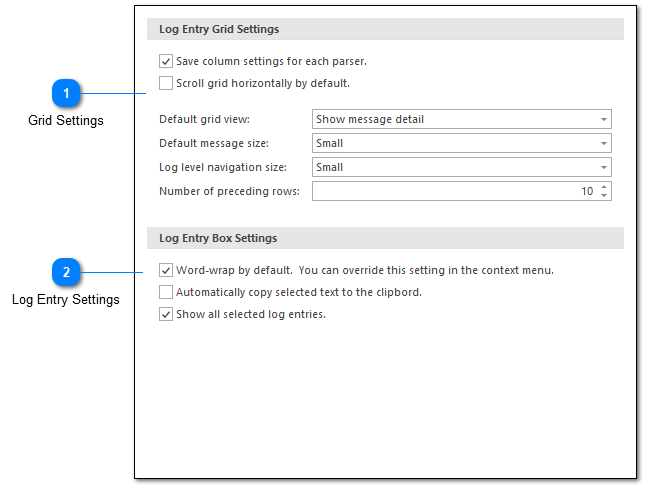
The log entry grid settings are used to configure how the log entries should be managed and displayed in the grid.
Grid Settings
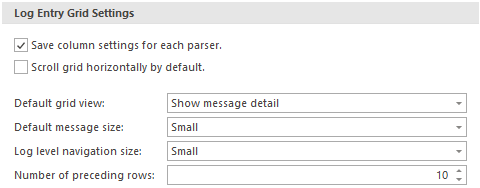
The Grid Settings allow you to specify:
1. If LogViewPlus should automatically save any columns setting changes you make to a log entry grid. For example, adding or removing a column. Column settings will be associated with a parser configuration and not a particular log file. This means that future log files opened with the same parser configuration will have the same column settings. This setting requires a restart.
2. If LogViewPlus should show a horizontal scroll bar in the log entry grid. Showing a horizontal scroll bar implies that you do not want the application to auto-size the grid view columns.
3. The default grid view setting can be used to change the way that log entry messages are displayed within the log entry grid. Three options are available:
Show message detail: This view type can display the log entry message as multiple lines of text. Grid rows may be the sized differently. This is this is the default view.
One log entry per grid line: This view type will display the log entry message as a single line of text. All grid rows will be the same size.
Full Message: This view type will display the log entry message in a text box underneath a grid row.
4. The default grid message size can be used change the amount of text which is displayed in the message column of the log entry grid. This command will only be enabled if the grid view is not set to "one log entry per grid line". Message sizes range from "Very Small" to "Unlimited". Configuring the log entry grid view settings can also be done through the grid column context menu.
5. The size of the log level navigation bar. The log level navigation bar is located to the right of the log entry grid and displays a summary of the log file based on log entry priority. This setting can also be used to hide the navigation bar.
6. The number of log entries to show before the selected entry. This is helpful when navigating a file. Should the focused log entry be placed at the top of the grid, or would you prefer to be able to see a few of the preceding log entries?
Log Entry Settings
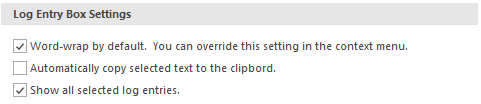
The Log Entry Settings allow you to specify:
1. If word-wrap should be on or off by default. Note that word wrap can also be turned on or off via the Log Entry Box context menu.
2. If selecting text in the log entry box will automatically copy it to the clipboard. There will be no need to press Ctrl+C or use the context menu.
3. If all log entries selected in the grid should be shown in the log entry text area, or only the focused log entry.