TCP
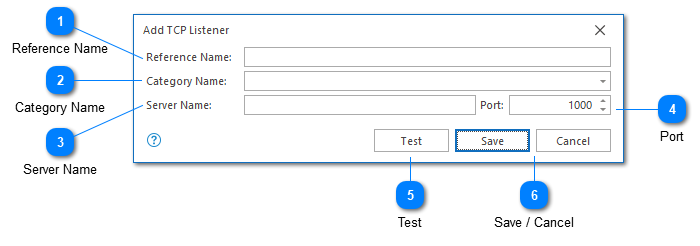
LogViewPlus can use TCP to either connect to a server (using a TCP Client), or act as a server for log forwarding (using a TCP Server). Regardless of the connection type, LogViewPlus will use TCP in a "listen-only" mode. In other words, the connection should work without authentication or a handshake. All data received will then be written to a local file where it can then be opened automatically and parsed as normal.
Reference Name
A reference name can be set to more easily manage and access this configuration. Reference names should be unique. By default, the reference name will mirror the server name and port number. Reference names are also be used by the local log level and automatic template settings.
The name provided will be used to build a URI which can be used to refer to this server. For this reason, the name provided must be URI friendly - it should not contain characters or symbols which are difficult to represent in URI form.
The reference name will also be used in the file name where TCP data is logged. The name used here will therefore also be used to determine the appropriate parser configuration.
Category Name
A category name is used to group TCP connections into a folder in the Log Explorer. This field is not required.
If you have previously configured a service with a category name, this name will be available as a drop-down option. Alternatively you can type a new name into the category text box.
Server Name
This should be set to localhost or 127.0.0.1 for TCP Server connections. For a TCP Client, this field should contain the host name of the machine where the streaming TCP data can be found.
Port
The TCP port where log data is published.
Test
Validates and tests the provided configuration.
Save / Cancel
Once you have configured your listener, you can use the save command to persist your changes. Once your changes have been saved the configured listener will be immediately available in the folder tree view.
Use the "Cancel" command to return to LogViewPlus without saving your changes.