Databases
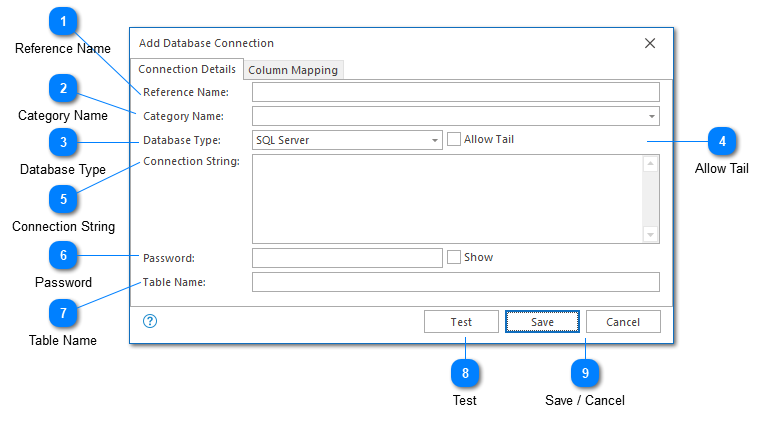
The database settings dialog helps you add or edit database connection details. LogViewPlus will use the details provided to read and display the log entries contains in the database.
To find out more about how database columns are mapped to LogViewPlus columns, please see Column Mapping.
Reference Name
A reference name can be set to more easily manage and access this configuration. Reference names should be unique. By default, the reference name will mirror the table name. Reference names are also be used by the local log level and automatic template settings.
Category Name
A category name is used to group Syslog connections into a folder in the Log Explorer. This field is not required.
If you have previously configured a server with a category name, this name will be available as a drop-down option. Alternatively you can type a new name into the category text box.
Database Type
The database connection type. LogViewPlus supports SQL Server, Oracle, My SQL, PostgreSql and SqLite databases. If you have an additional database you would like to connect to that has a .Net adapter, please contact support for assistance.
If LogViewPlus cannot find the necessary libraries to load your selected database type, you may receive an error such as: "Unable to find provider to support: {providerName}."
In this scenario, you will need to add the appropriate assemblies to the %AppData%/LogViewPlus/DbProviders directory. Alternatively, the assemblies can also be placed in the %ProgramData%/LogViewPlus/DbProviders directory. If assemblies are placed in either of these directories, they will only be loaded if the 'Allow Plugins' setting is enabled. Dynamic assembly loading should only be necessary if the target libraries cannot be found in the GAC.
Depending on the database type selected, the following libraries may need to be placed into the plugin directory. All libraries should target the .Net Framework 4.8 or lower.
|
Database Type
|
Target Assembly
|
|
MySql
|
MySql.Data.dll
|
|
Oracle
|
Oracle.ManagedDataAccess.dll
|
|
SqLite
|
System.Data.SQLite.dll
|
|
PostgreSql
|
Npgsql.dll
|
Allow Tail
By default, tail is disabled for database connections. Tailing a database table is supported, but we do not recommend it. Tailing a database table requires sorting the table by timestamp to find the latest records. This query will need to be executed approximately every second as LogViewPlus continuously checks for new updates. For large database tables, or where the table is not indexed by timestamp, this could lead to a significant performance impact on your database. This performance impact would apply to the entire database which might impact unrelated tables and queries.
Connection String
The connection string contains the details needed to communicate with your database. Creating connection strings can be difficult if you are not familiar with the concept and, unfortunately, this is one area where our support will not be very helpful. If you are having trouble creating a valid connection string, we recommend contacting your database administrator. Alternatively, connectionstrings.com is a great resource.
If you need to encrypt aspects of your connection string, please see the Password field below.
Password
The password field can be used to encrypt any part of your connection string. To do this, you need to do two things:
1. Take the sensitive string out of your connection string and put it into the password field.
2. Where the string used to exist, add the template: ${Password}
The text in the password field will be stored encrypted by LogViewPlus. When needed, it will be automatically decrypted and used to replace the ${Password} template in the connection string.
Table Name
The name of the table that contains the log entries you want to load.
Test
The test command can be used to verify the currently configured database connection. To do this, a connection with the database will be established to access metadata regarding the target table.
Save / Cancel
Once you have configured your database, you can use the save command to persist your changes. Once your changes have been saved the configured database will be immediately available in the folder tree view.
Use the "Cancel" command to return to LogViewPlus without saving your changes.