Selection
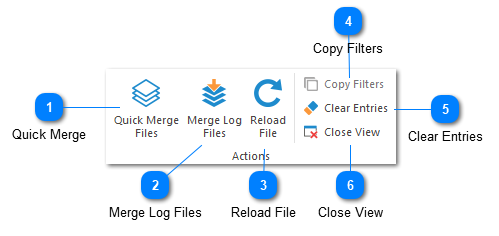
If you select multiple log files or filters at the same time, you will be presented with the Selection toolbar (shown above) and all other toolbars except for the File toolbar will be removed. To restore the default toolbars, simply select a single log file.
Most toolbar commands are unavailable when multiple log files are selected. The selection toolbar simply consolidates all of the available commands in order to reduce clutter.
Quick Merge

Merges the selected log files into a single view. This command will be disabled if a filter is selected.
Merge Log Files

The merge logs command is used to merge two or more log files into the same view. This makes it easier to work with multiple log files which are related to the same application. Executing this command will open the merge file selection window.
Reload File
Reloads the selected log files from source.
Copy Filters
Copies the selected filters to the clipboard. Filters are copied as plain text so they can be easily saved or shared. This command will be disabled if a log file is selected.
Clear Entries
Removes all log entries from the selected log file views.
Close View
Closes the selected log files or filters.