View
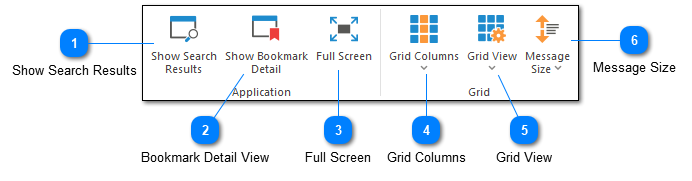
View commands can be used to control the display of the log entry grid.
Show Search Results

The show search results command can be used to display the Search Results window. You can add a filter to the search results window by right clicking on it and selecting "Add to Search Results". Search results are discussed in detail later in this documentation.
Bookmark Detail View

Opens the Bookmark Detail View which is a window that makes it easy to manage bookmarks and notes. This view can also be docked to the LogViewPlus main window.
Full Screen

The Full Screen command is used to toggle full-screen mode. When LogViewPlus is in full-screen mode it attempts to dedicate as much space as possible to the log entry grid and the log entry text box.
You can also toggle full-screen mode with the F11 key.
Grid Columns

The grid columns command displays a list of columns that may be added to the current view. The columns available will change depending on the conversion pattern used when parsing the log file.
Column settings will be persisted along with the parser configuration. Modifying or recreating your parser configuration will reset your column settings.
Grid View

The grid view command can be used to change the way that log entry messages are displayed within the log entry grid. Four options are available:
Show message detail: This view type can display the log entry message as multiple lines of text. Grid rows may be the sized differently. This is this is the default view.
One log entry per grid line: This view type will display the log entry message as a single line of text. All grid rows will be the same size.
Full Message: This view type will display the log entry message in a text box underneath a grid row.
Allow Horizontal Scroll: This setting is used to turn horizontal scrolling on or off. When horizontal scrolling is turned off columns will be auto sized to fit the given area.
Grid view settings will remain active for the selected log file until the file is closed. Grid view defaults can be set in Log Entry Display settings.
Message Size

The message size command can be used change the amount of text which is displayed in the message column of the log entry grid. This command will only be enabled if the grid view is not set to "one log entry per grid line". Message sizes range from "Very Small" to "Unlimited". We recommend that you experiment with this setting to determine the size appropriate for your log files.
Message size settings will remain active for the selected log file until the file is closed. Message size defaults can be set in Log Entry Display settings.