File
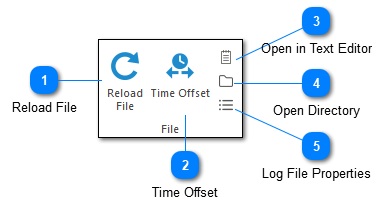
The file toolbar is used for managing your log files and views.
Reload File

Reloading the log file is useful if you have previously cleared all log entries and now need to see the cleared entries. It can also be helpful when you are modifying parser configurations, or to refresh a file which is not currently tailed.
Time Offset

Creates a time offset for the currently selected log file. This will modify all timestamps in the currently selected log file by a user configured amount. This command is useful when you intend to merge multiple log files but the timestamps of the log files are not in sync. Please see the time offset documentation for more details.
Open in Text Editor
Opens the currently selected log file in your default text editor.
Open Directory
Opens the directory which contains the currently selected log file in the Log Explorer.
You can also hold down the CTRL key when executing this command to open the target directory in Windows Explorer. If this option is used and the log file is a remote log file (accessed via SFTP or FTP) then LogViewPlus will open the temporary directory which contains the local version of the log file.
Log File Properties
Opens the Log File Properties window for the currently selected log file.