Report
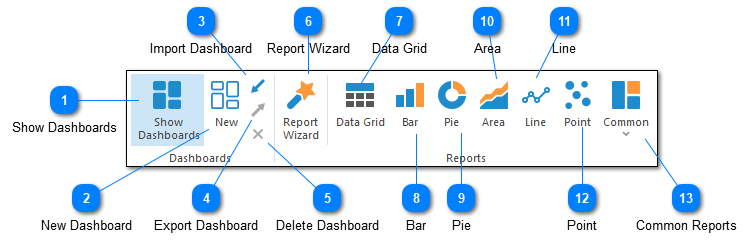
The Report toolbar is used to manage dashboards and create new dashboard reports.
Show Dashboards

The Show Dashboard command toggles whether dashboards should be displayed or hidden for the currently selected log file. If dashboards are displayed, they will appear as tabs next to the Log Data View tab at the bottom of the Log Entry Grid.
All other commands on the Report toolbar will be enabled only if dashboards are currently displayed.
New Dashboard
Creates a new dashboard tab. You will be prompted to provide a name for the new dashboard.
Import Dashboard
Imports a previously exported dashboard (see below).
Export Dashboard
Saves the currently selected dashboard to a file for later import (see above). Exported dashboards can be shared.
Delete Dashboard
Deletes the currently selected dashboard.
Report Wizard

Launches the Dashboard Report Wizard which can be used to produce any type of report. Several commands in Report dashboard rely on the Dashboard Report Wizard and simply load the Wizard directly in the required state. For example, the Bar command is simply the Report Wizard with the chart type decision predefined.
Data Grid

Create a new data grid report to show SQL query results as text in a grid.
Bar
Create a new bar chart.
Pie

Create a new pie chart.
Area
Create a new area chart.
Line
Create a new line chart.
Point
Create a new chart showing series data points.
Common Reports

Common reports are predefined reports that can be used with most parsed log files. Currently, the predefined report are:
- Log Entries Per Minute
- Distinct Message Types
- Log Level Distribution
- Most Active Loggers
- Issues by Logger
Common reports are a great way to get started with dashboards. Try creating and editing a common report as a way to learn more about how Reports & Dashboards work in LogViewPlus.