Find
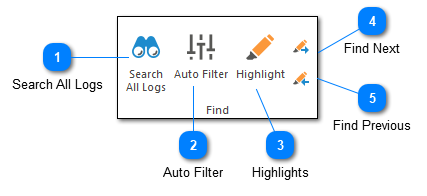
The find toolbar can be used to help you search the current view.
Search All Logs

Search All Logs will execute a simple text based search across all log files which are currently open. Results will be displayed in the Search Results window.
Auto Filter

Shows the grid search box below the column headings of the current log entry grid. This allows you to search the current log entry grid by column.
Highlights

Highlighting allows you to search for text and mark it to make it easier to find. Clicking on the Highlight command will bring up the Highlight Manager which allows you to create and delete highlights. Highlights are applied globally across all log files.
Find Next
Finds the next highlight. Note that any highlight will be matched. If you would like to find the next selected highlight, you can hold down the shift key while executing this command.
Find Previous
Finds the previous highlight. Note that any highlight will be matched. If you would like to find the previous selected highlight, you can hold down the shift key while executing this command.