Workspace
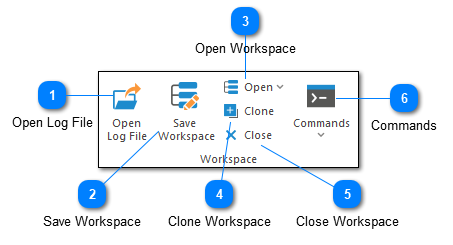
The workspaces toolbar contains a number of commands to help you manage your workspace. These include commands like opening a log file, saving a workspace, managing directory monitors, and saving log entries.
Open Log File
The open log file command opens the Log Explorer which can be used to open a new file. The default directory used when opening a new file will be based on the previous file you have opened (if available). Note that once a file is opened it will automatically be tracked by default so new log entries appear automatically.
Save Workspace

Saves the current workspace. If you have not already saved the current workspace, you will need to provide a workspace name with the Add Workspace dialog.
Workspaces are useful when you find that you frequently open a group of files together. Note that a workspace includes files which you have opened manually, directory monitors, and any filters that you may have applied.
Files that have been opened based on rules are not part of the workspace. For example, Directory Monitors are part of the workspace while files opened by the Directory Monitor are outside of the workspace.
Open Workspace
The open workspace command allows you to open a previously saved workspace.
Note that files opened based on rules are not included in the workspace. The reason for this is that if you load this workspace in the future the files should be opened based on the application of the rules and not simply because they were opened before.
Clone Workspace
Cloning a workspace opens the Add Workspace dialog which will allow you to save the current workspace under a new name.
Close Workspace
Closes all files, filters, and directory monitors. All opened files and directory monitors are part of the 'current' workspace even if the workspace has not been saved.
Commands

This optional toolbar command will only be visible if you have configured an external command. Pre-configured external commands can be executed from this menu.