Highlight Manager
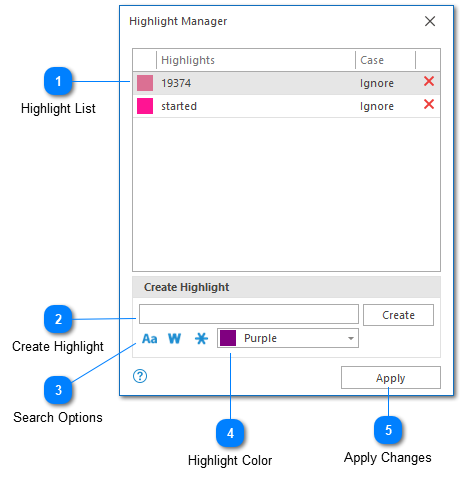
Highlighting allows you to search for text and mark it to make it easier to find. The LogViewPlus highlight manager makes it easy to manage all of your text highlights.
Note that having an excessive number of highlights may lead to decreased application performance when displaying a large number of highlighted log entries. If you are experiencing performance problems and have a large number of highlights, try decreasing the number of highlights. If the performance problems persist, please contact support.
Highlight List
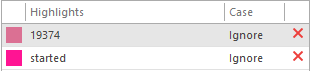
The highlight list shows all current application highlights. The highlight list is editable and allows you to change the color text or case sensitivity of the given highlight. To delete highlight click the red X icon in the delete columns.
Note that when the highlight list is in dialog mode changes will only be saved when the OK button is clicked.
Create Highlight
The create highlight area allows you to create a new highlight. Simply type the text you want to highlight into the text box provided and click the create command.
Creating a highlight with additional settings such as search options and highlight color is discussed below.
Search Options
The search highlight options allow you to specify how the text search should be executed. The options include text case sensitivity, whole word matches, and the use of regular expressions.
For more information on text search execution options, please see the text filter documentation.
Highlight Color
The highlight color drop-down allows you to determine a color for the new highlight.
Apply Changes
Once you are done configuring your highlights you can apply your changes.
Note that the option to apply changes will only be available when the highlight manager is in dialog mode. Otherwise, changes will be saved automatically.
Chapters
Topics
Pages
- Text Filter
- Log Level Filter
- Value Filter
- Date Time Filter
- SQL Filter
- Parse Message Filter
- Custom Parse Filter
- Merge Filter
- Add Template
- Add Workspace
- Save Analysis
- Log File Properties
- Highlight Manager
- Edit Directory Monitor
- Time Offset
- Merge File Editor
- Bookmark Detail
- Search All Logs
- Search Results
- Transform Text
- SQL Scratchpad