Add Workspace
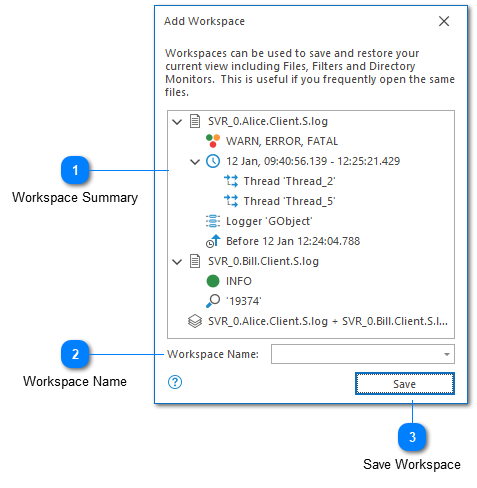
The add workspace dialog is used to save the current workspace. It shows you a summary of the current workspace and allows you to set an easy to remember name which will be displayed under the workspaces pop-up.
Note that workspaces save log file locations and not the underlying data. The log file at the given location can then be re-opened in the future. If the log file is not found, it will be ignored.
Workspace Summary
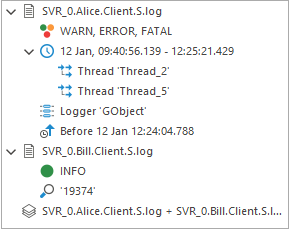
The workspace summary shows what will be saved as part of this workspace. Workspaces can save files, filters, merged files, and directory monitors.
Workspace Name
Choose an easy to remember name for this workspace. This name will be used to populate the drop-down box which is displayed when you access the workspaces command from the toolbar.
If you choose an existing workspace, either by using the drop-down or typing the name manually, the existing workspace will be replaced.
Save Workspace
Saves the configured workspace. Workspaces are saved across LogViewPlus sessions.
Chapters
Topics
Pages
- Text Filter
- Log Level Filter
- Value Filter
- Date Time Filter
- SQL Filter
- Parse Message Filter
- Custom Parse Filter
- Merge Filter
- Add Template
- Add Workspace
- Save Analysis
- Log File Properties
- Highlight Manager
- Edit Directory Monitor
- Time Offset
- Merge File Editor
- Bookmark Detail
- Search All Logs
- Search Results
- Transform Text
- SQL Scratchpad