SQL Filter
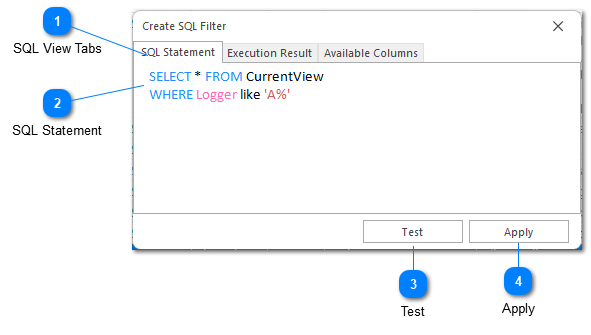
Use the SQL filter to show all log entries matching a given SQL SELECT statement. When writing a SQL filter statement it's important that only the WHERE clause is edited. The fields shown in the filter will be independent of the fields used in the select statement and the data source will always be CurrentView.
SQL View Tabs
The SQL view tabs can help you write your SQL statement. There are three different views:
1. The SQL Statement tab is an input box where you can write your SQL select statement.
2. The Execution Result view shows the results you will get when your SQL statement is executed. SQL statement execution occurs automatically when this tab is selected.
3. The Available Columns tab can be used to display the names of the data source columns in the current view. You can also display the names of the available columns by pressing CTRL+Period in the SQL Statement view.
SQL Statement
The SQL SELECT statement used to populate the SQL filter. Note that only the where clause should be modified (see above). See LVP SQL for more information on the supported SQL syntax.
Test
The Test command is used to parse the provided SQL statement. The SQL statement will not be executed, only parsed. If you would like to execute the SQL statement, please navigate to the execution result tab.
Apply
The apply command will create the filter using the SQL statement provided.
Chapters
Topics
Pages
- Text Filter
- Log Level Filter
- Value Filter
- Date Time Filter
- SQL Filter
- Parse Message Filter
- Custom Parse Filter
- Merge Filter
- Add Template
- Add Workspace
- Save Analysis
- Log File Properties
- Highlight Manager
- Edit Directory Monitor
- Time Offset
- Merge File Editor
- Bookmark Detail
- Search All Logs
- Search Results
- Transform Text
- SQL Scratchpad