Text Filter
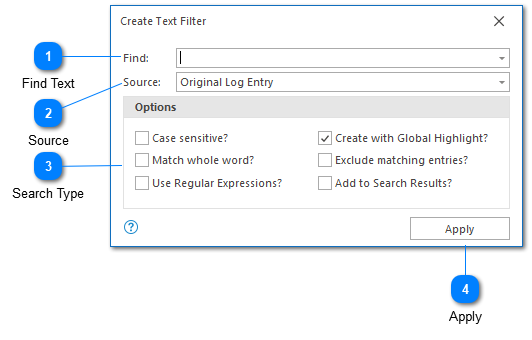
Text search filter may seem a little bit complicated when you see it for the first time. The complexity of this configuration arises due to the high degree of flexibility it provides when creating a text filter - but don't be intimidated. If you want to find text in your log files, just open the text filter, type your query, and click Apply. The default settings are appropriate for most situations. If needed, you can also change the default settings.
Find Text
The find text box should contain the text query you want to execute. Pressing the enter key in this field will apply the current filter.
Source
The source drop down box contains a list of all columns currently available in the selected log file. Selecting a column will restrict this text search to that particular column. To search across all columns select the "Original Log Entry" column.
Search Type
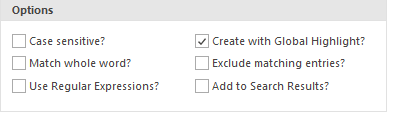
LogViewPlus supports four types of text search:
Case Sensitive: Determines the case sensitivity of the text filter. By default text searches are case insensitive.
Match Whole World: Determines whether the search should match the whole word. By default partial matches are allowed. For example, if you are matching the whole word "action" it will not be found in the word "transaction".
Use Regular Expressions: Indicates that the text provided in the find text box is a regular expression.
Create with Global Highlight: When checked a global highlight will be created when this text filter is created. This will highlight the text when it is found regardless of whether or not the filter is selected. Highlights are created by default but this can be changed in application settings.
Exclude Matching Entries: Creates the filter as an exclude filter. The filter results will show all records which do not match the search criteria.
Add to Search Results: The filter will be added to the Search Results window. This may improve navigation.
The "create as exclude filter" option is discussed separately below.
Apply
The apply command creates the configured filter.
Chapters
Topics
Pages
- Text Filter
- Log Level Filter
- Value Filter
- Date Time Filter
- SQL Filter
- Parse Message Filter
- Custom Parse Filter
- Merge Filter
- Add Template
- Add Workspace
- Save Analysis
- Log File Properties
- Highlight Manager
- Edit Directory Monitor
- Time Offset
- Merge File Editor
- Bookmark Detail
- Search All Logs
- Search Results
- Transform Text
- SQL Scratchpad