Log Level Filter
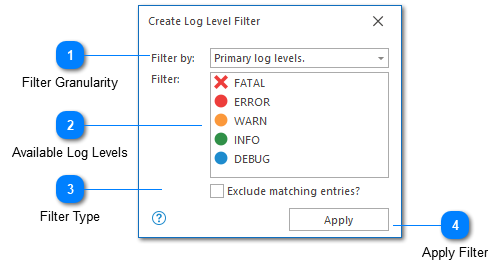
The Log Level Filter configuration is more complicated than average and is worth considering individually. The complexity of this configuration arises because this filter allows you to specify the granularity of your search. For example, frequently FATAL and ALERT messages need to be treated with the same severity- you may not want to search for each log level individually.
By default, LogViewPlus supports the following log level hierarchies.
|
Primary
|
Secondary
|
|
Fatal
|
Alert
Critical
Emergency
Severe
|
|
Error
|
|
|
Warn
|
Notice
|
|
Info
|
|
|
Debug
|
Trace
Verbose
Fine
Finer
Finest
|
This configuration can be modified in the Log Levels settings.
Filter Granularity
LogViewPlus supports filtering by log level in three different ways:
1. Primary log levels - when using this granularity level only the primary log levels will be available. Searching for 'Fatal' log levels will return any log entries which were declared as 'Alert' or 'Critical'. This is the default granularity level used by LogViewPlus. This granularity level will always be used when using the Quick Filters.
2. Primary and secondary log levels - using this granularity level both the primary and secondary searches are available. When searching for a primary log level, the behavior will be as discussed above. When searching for a secondary log level, the log level will need to be matched exactly. For example, if you searched for 'Critical' and 'Debug', you would be shown 'Trace' messages if they were defined, but not 'Emergency' entries.
3. Value all log levels equally - when using this granularity level the concept of 'primary' and 'secondary' log levels is abandoned completely. In this case, the given log level will need to be matched exactly. For example, searching for 'Debug' will return only 'Debug' messages and not 'Trace' messages.
Available Log Levels
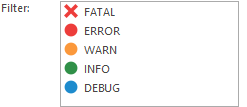
The list of log levels available for searching. You can select multiple log levels by holding down the control key when selecting. Note that the log levels list will change depending on the granularity selection. Finally, note that this list may change depending on your Log Levels settings.
Filter Type
Most LogViewPlus filters allow you to specify whether they are include or exclude filters. Include filters mean, "include anything that matched the filter" whereas exclude filters mean, "exclude anything that matched the filter".
Apply Filter
The apply command creates the configured filter.
Chapters
Topics
Pages
- Text Filter
- Log Level Filter
- Value Filter
- Date Time Filter
- SQL Filter
- Parse Message Filter
- Custom Parse Filter
- Merge Filter
- Add Template
- Add Workspace
- Save Analysis
- Log File Properties
- Highlight Manager
- Edit Directory Monitor
- Time Offset
- Merge File Editor
- Bookmark Detail
- Search All Logs
- Search Results
- Transform Text
- SQL Scratchpad