Transform Text
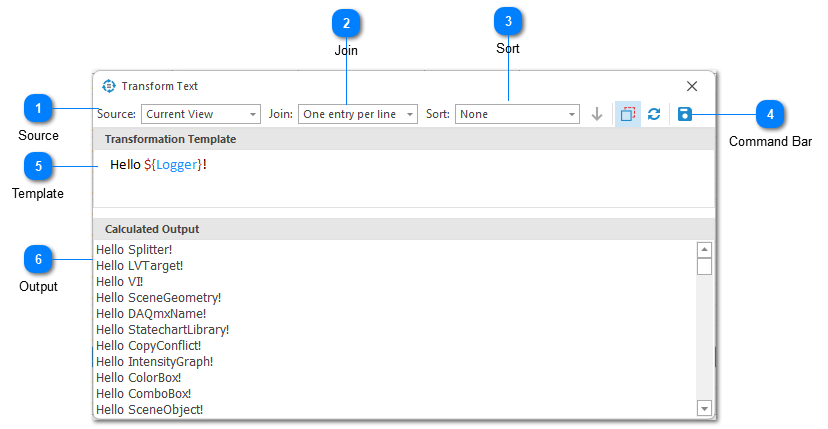
You can use the transformation text dialog to transform LogViewPlus view data into another format. It applies the transformation template to the data contained in the log entry grid in order to calculate a new output.
Text transformations support a variety use cases. For example, you could use transformation text for exporting data as CSV or use IDs extracted from a log entry as input into a new custom SQL statement.
Variables in the transformation template are defined with the syntax:
${ColumnName}Source
The source is used to set the input data source. The following input data sources are supported:
1. Selected Log Entries - uses the individual lines currently selected in the Log Entry Grid.
2. Current View - uses the currently selected view.
3. Log file - uses all log entries found in the current log file regardless of the view selected.
Join
The joint command determines how rows of transformed text should be concatenated. The following options are available:
1. One entry per line - opinions each row with a new line statement.
2. Comma separated - separates each row with a comma.
3. Comma separated with double quotes - surrounds each entry with double quotes and separates each row with a comma.
4. Comma separated with single quotes - surrounds each entry with single quotes and separates each row with a comma.
Sort
The sort command can be used to sort the input data before any text is transformed. The sort direction can either be ascending or descending.
Command Bar
The command bar provides additional options for working with text transforms including:
1. Remove Duplicates - can be used to show or hide duplicate source data entries.
2. Refresh - reapplies the transformation template to the source data in order to regenerate the calculated output.
3. Save - saves the calculated output as a new file.
Template
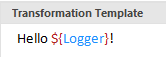
The transformation template is used to insert select data from the data source into a new text format. Variables in the transformation template are defined with the syntax ${ColumnName}. For example, ${Logger} would use the value of the Logger column as input.
Output
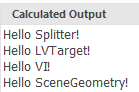
The calculated output area shows the result of applying the text transformation to the input data. The context menu of the output area allows the text to be saved, copied and selected.
Chapters
Topics
Pages
- Text Filter
- Log Level Filter
- Value Filter
- Date Time Filter
- SQL Filter
- Parse Message Filter
- Custom Parse Filter
- Merge Filter
- Add Template
- Add Workspace
- Save Analysis
- Log File Properties
- Highlight Manager
- Edit Directory Monitor
- Time Offset
- Merge File Editor
- Bookmark Detail
- Search All Logs
- Search Results
- Transform Text
- SQL Scratchpad