Value Filter
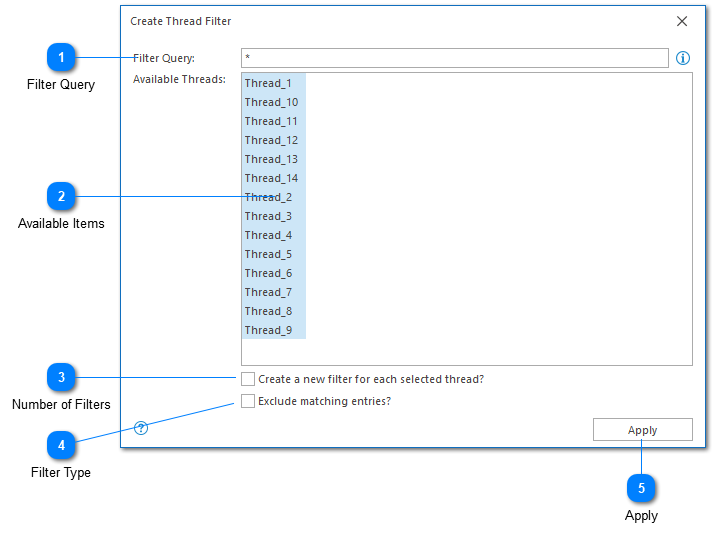
The Value Filter Dialog allows you to search within a column by selecting values. For example, the Thread and Logger Filters both use this approach to allow you to select the values which should be included in your filter. It is also possible to create multiple filters from the same dialog.
Filter Query
The filter query is used to define the filter. You can either manually type the filter query, or build it dynamically by selecting items from the 'Available Items' area.
If you would like to filter by data that is not currently available in the view, you can type this data manually. Alternatively, if you would like to filter by all available items as well as any new items which may appear, you can use the wildcard command '*' (as shown in the screenshot).
Available Items
Select items from the Available Items area to build dynamically build the filter query. Note that the list of available items is populated by the current view. If some items appear to be missing, you may need to select a parent view.
Number of Filters
By default, the filter query will be used to create a single filter. You can use this checkbox to indicate that you want to create a new filter for each matched item.
Filter Type
Most LogViewPlus filters allow you to specify whether they are include or exclude filters. Include filters mean, "include anything that matched the filter" whereas exclude filters mean, "exclude anything that matched the filter".
Apply
The apply command creates the configured filter.
Chapters
Topics
Pages
- Text Filter
- Log Level Filter
- Value Filter
- Date Time Filter
- SQL Filter
- Parse Message Filter
- Custom Parse Filter
- Merge Filter
- Add Template
- Add Workspace
- Save Analysis
- Log File Properties
- Highlight Manager
- Edit Directory Monitor
- Time Offset
- Merge File Editor
- Bookmark Detail
- Search All Logs
- Search Results
- Transform Text
- SQL Scratchpad